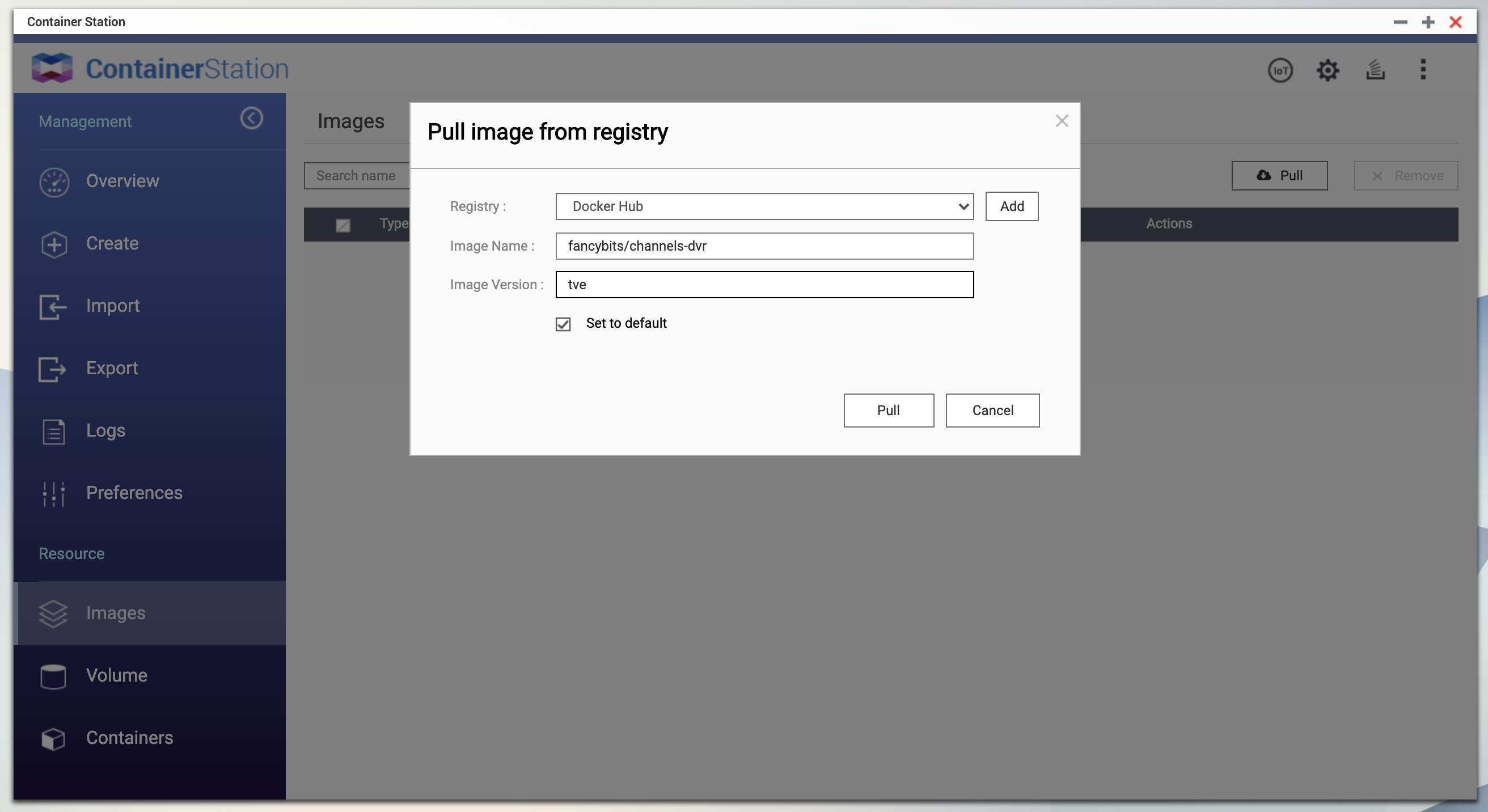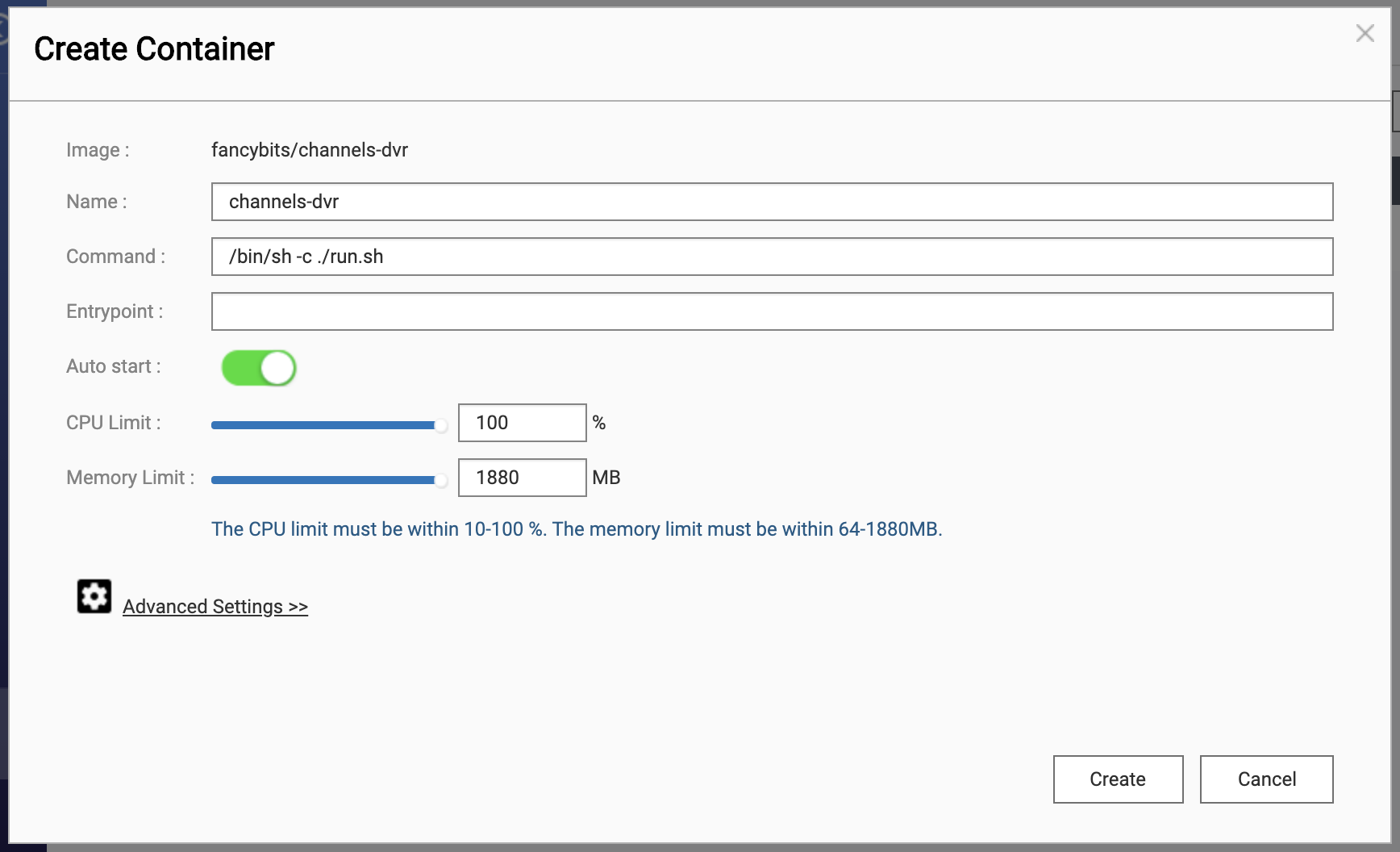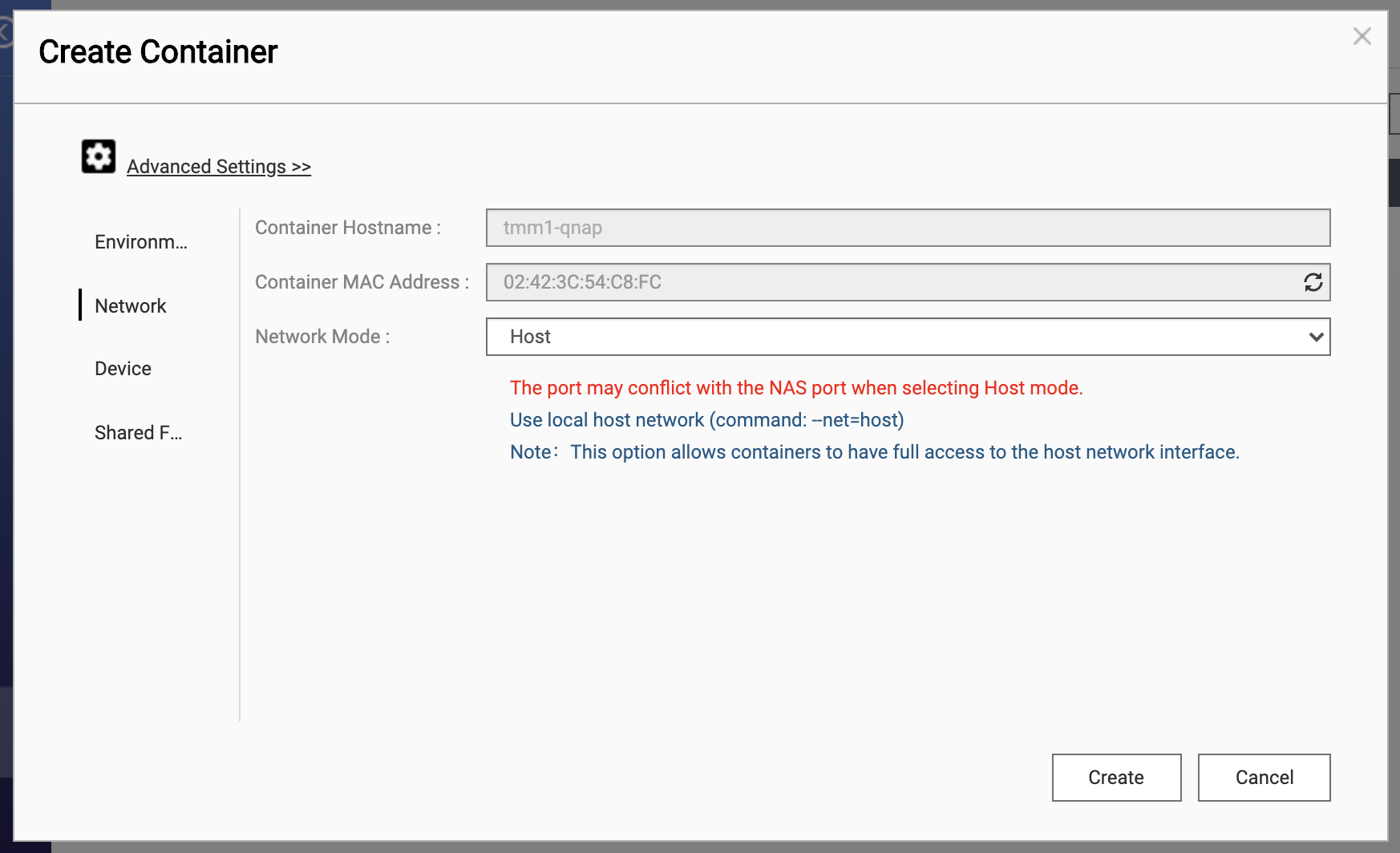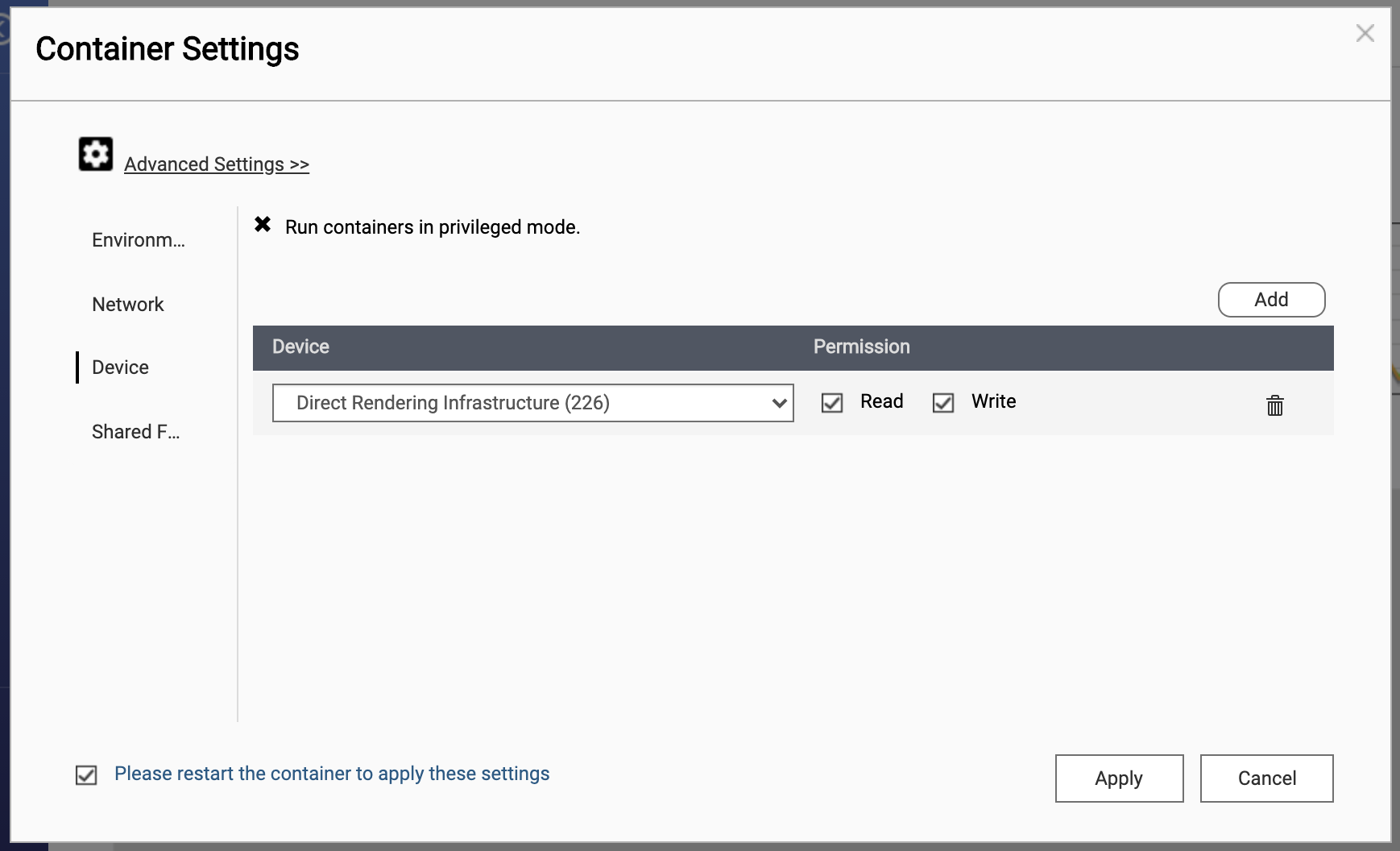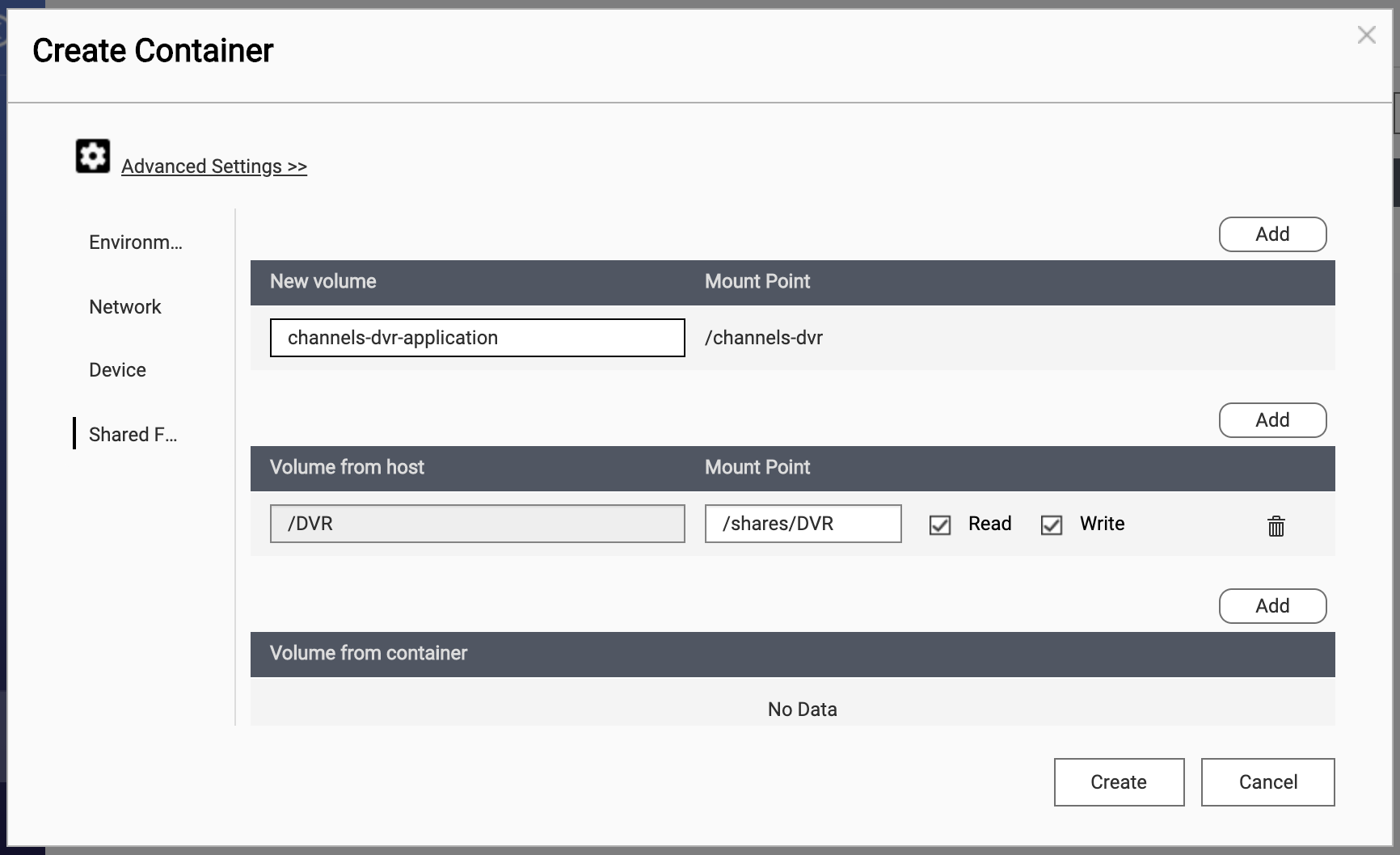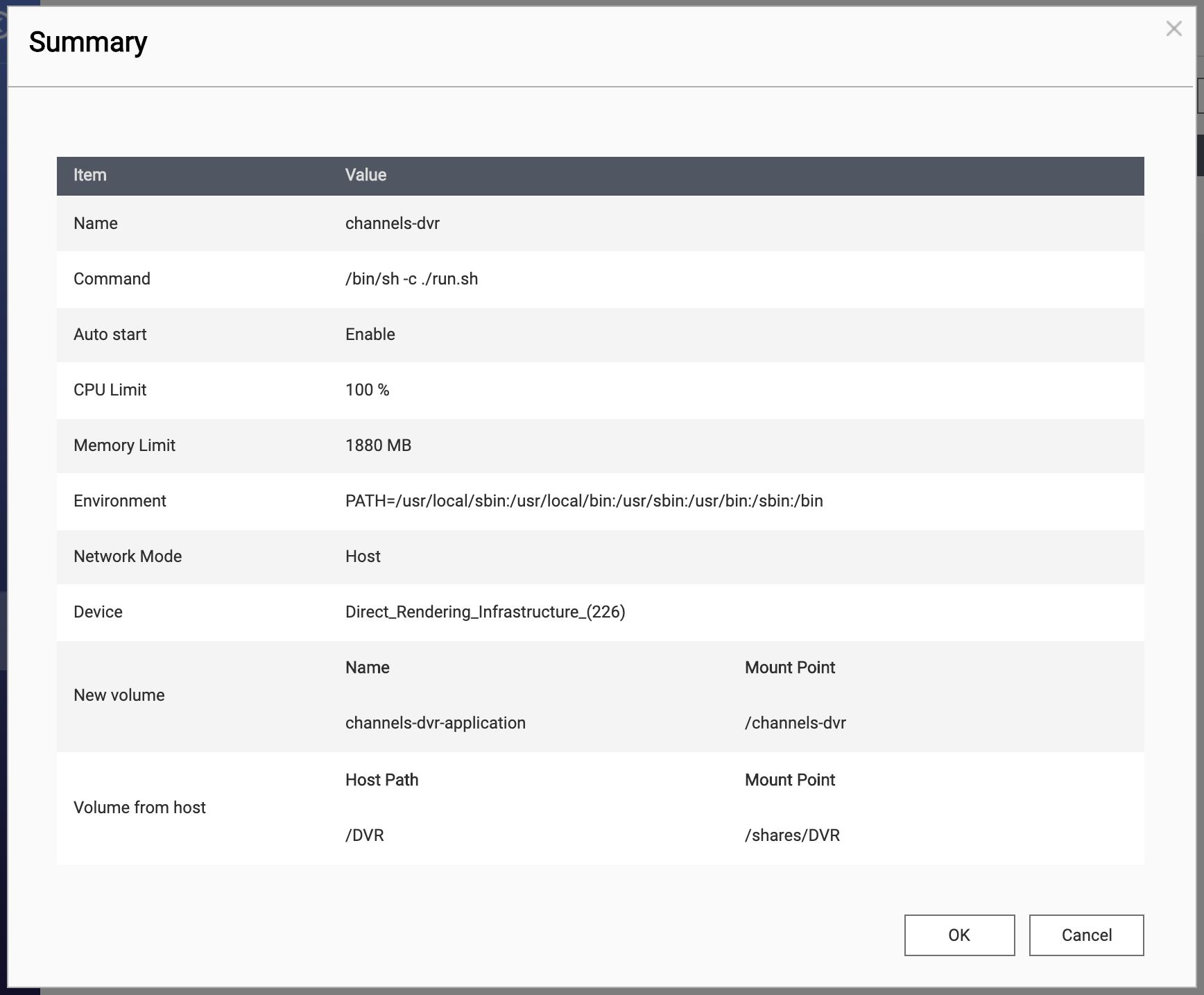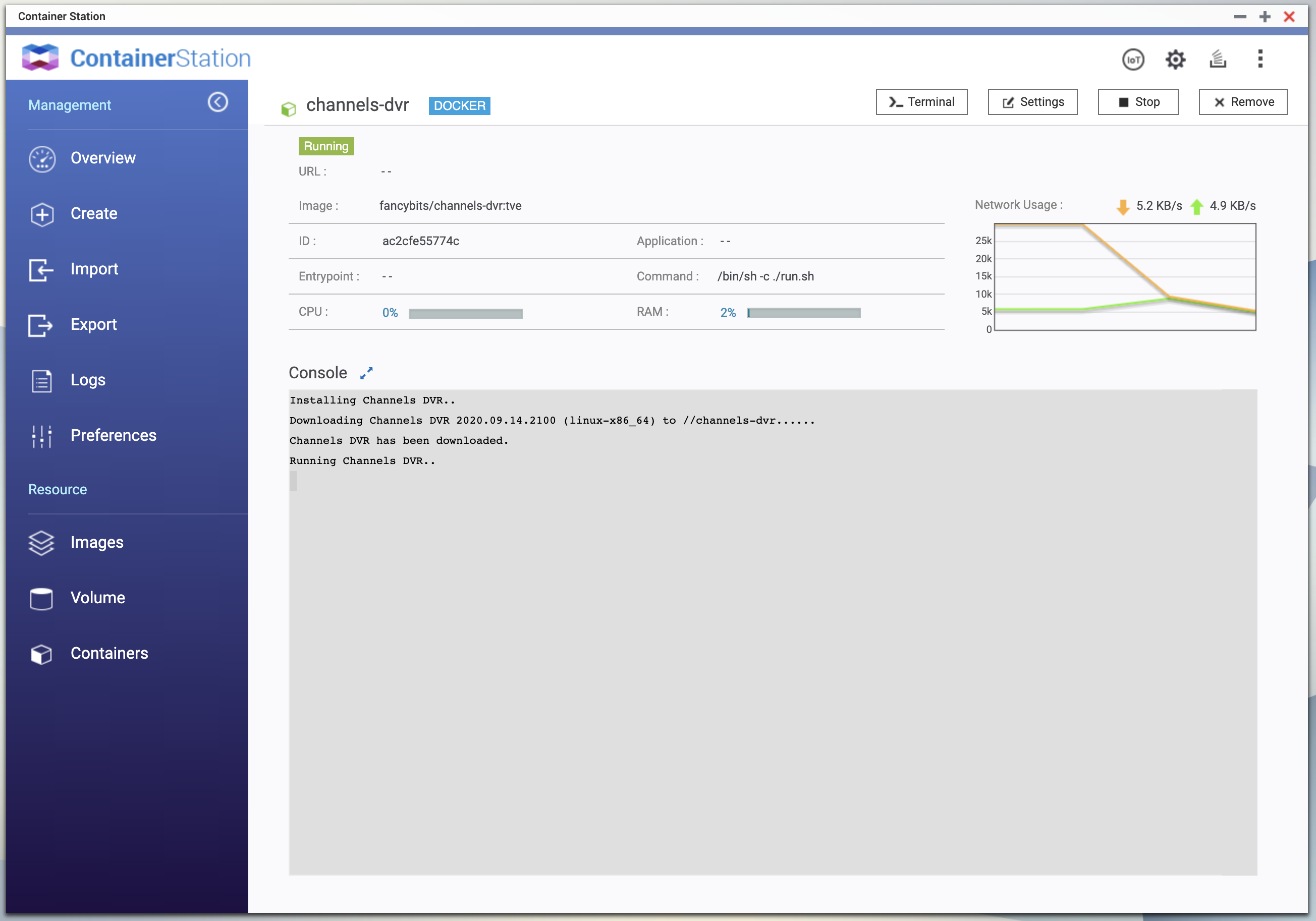Support Articles
Channels DVR Server won't run on QNAP anymore
QNAP released a firmware update, 4.5.1, which disabled all third party packages. Follow these instructions to get it running again
Upgrade to latest QNAP firmware
Upgrade your QNAP firmware to 4.5.1.1465 Build 20201024.
This new version restores the original functionality.
Alternative: Install Channels DVR Server inside Container Station
- Install and start Container Station on your QNAP
- Click Resource > Images > Pull, then enter fancybits/channels-dvr and tve
- On the new image entry, click Actions > + (Create Container)
- Click Advanced Settings
- Under Network, change Network Mode: Host
- Under Device, click Add then select Direct Rendering Infrastructure
- Under Shared Folders
- Enter channels-dvr-application under New Volume > Name
- Click Add above Volume from host
- Click Host Path and select your DVR share for saving recordings
- Enter /shares/DVR for Mount Point
- Click Create, verify your settings, and then click OK
- Click into Resource > Containers > channels-dvr and wait until it says Running Channels DVR…
- Open http://x.x.x.x:8089 to configure the new DVR