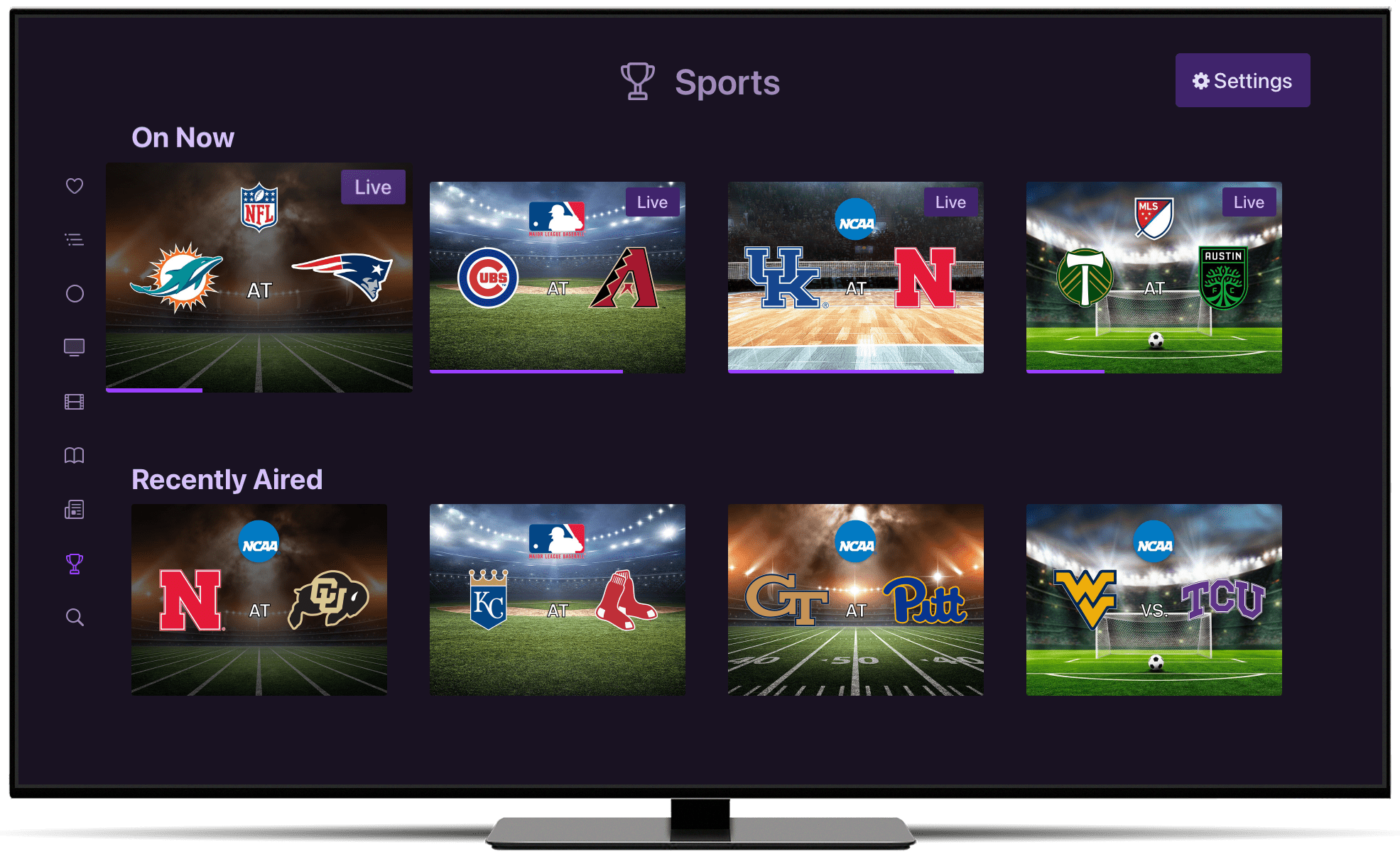Support Articles
Sports Section
Channels for Apple TV and iOS have an optional Sports Section to group all your sports into a single place.
The Sports Section provides you with an entire section dedicated to your sports content.
- See what sports are currently on live TV
- See what events are coming up later today
- Quickly find your recently recorded sports
- Browse your sports content by their groups (e.g. NFL, MLB, NBA, etc.)
When you turn on the Sports Section, all of your sports content will be hidden from the rest of your library browsing and available exclusively in the Sports Section. This gives you a dedicated place for all of your sports and helps clean up your library a little.
Note: Both TV Shows and Video Groups participate in the Sports Section.
Turn on Sports Section
To get started, go to the Sports Section option in Library settings at Settings > Library > Sports Section and enable it.
This will add Sports to your sidebar navigation as well as add a button to launch the Sports Section to your Library.
Options
The Sports Section has a few options to help you customize it to your liking.
Live Only- Enable this to show only items that are airing live.Include Sports Talk- Enable this to include sports talk shows.Excluded Sources- Choose some of your live TV sources to be excluded from the Sports Section.
How Does Channels Determine What Are Sports
Channels uses the metadata of your shows, videos, and episodes to determine if it should be included in the Sports Section.
Here is a set of rules that it uses. Follow and utilize these rules with your own content to get them into the Sports Section and out of your main Library.
Rules
Channels looks at your libary and will include all Shows, Episodes, Video Groups, and Videos that have the following:
If it has the category of Sports event, it will be included in the Sports Section.
When the Include Sports Talk option is enabled, it will also include items with the genre of Sports talk.
Note: Learn how to manage the metadata for your shows and videos with the Metadata Editor.
Protip: Add these from your Custom Channels EPG by using the Category tag in your XML.