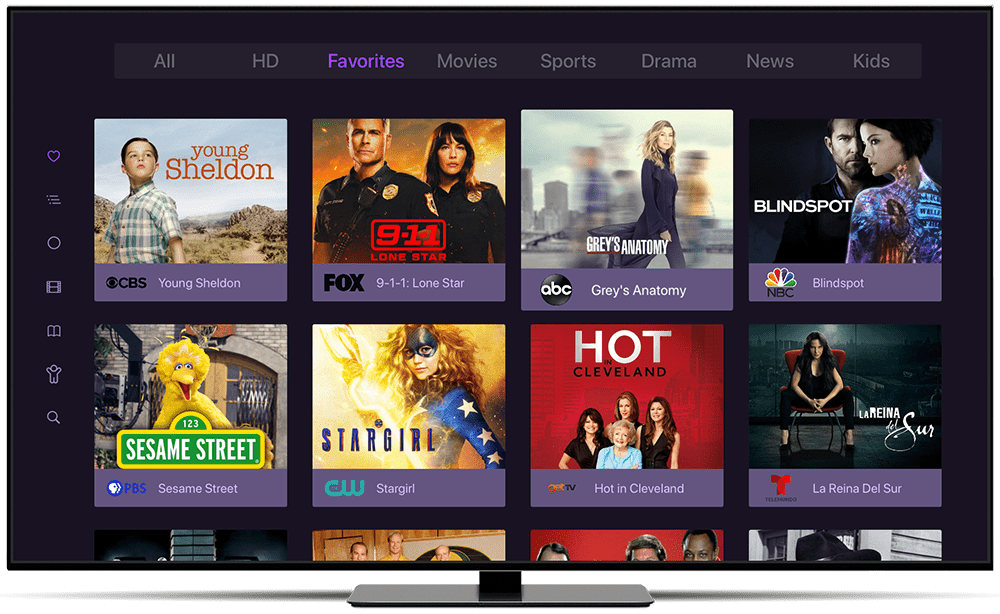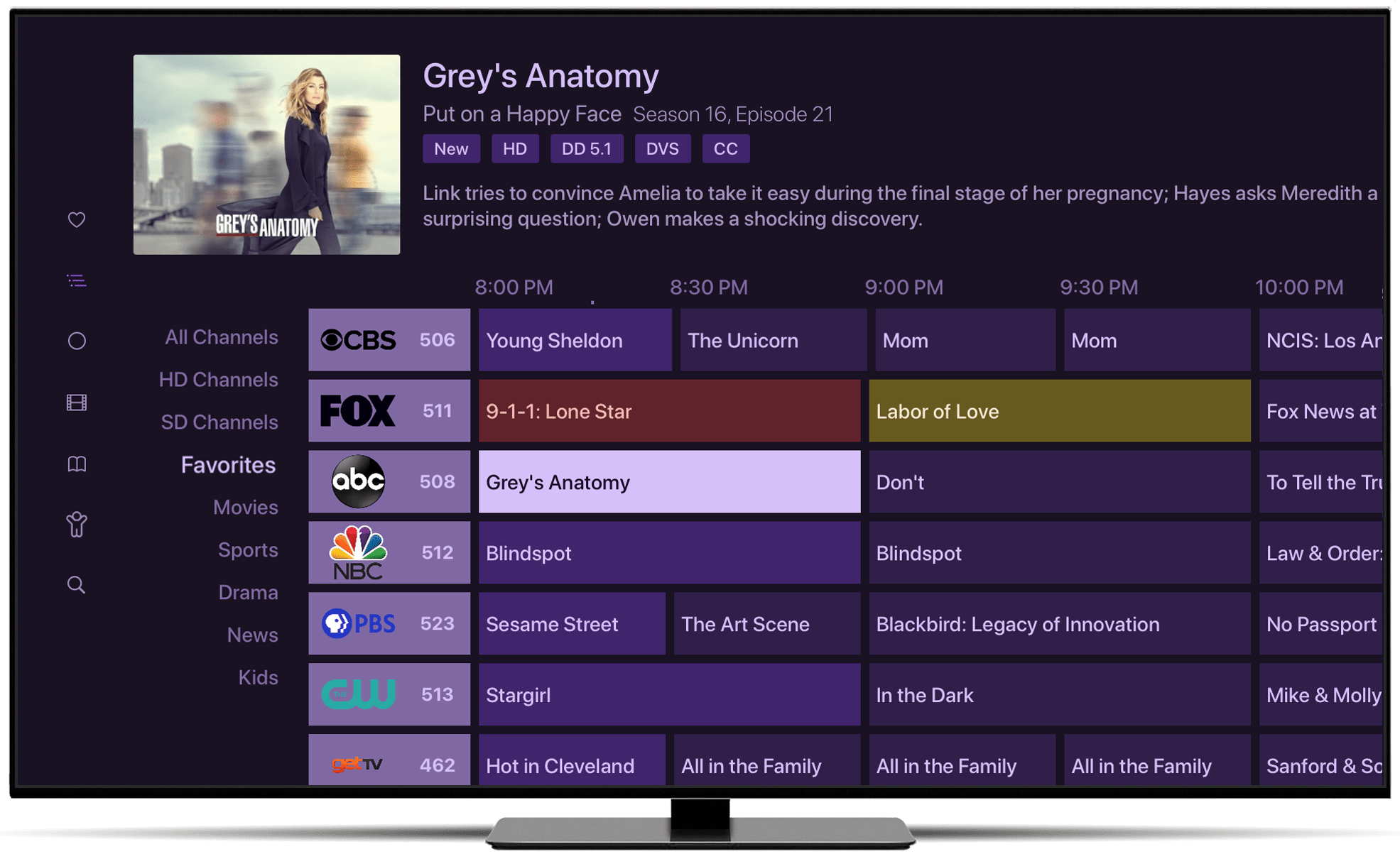Support Articles
Browsing What's On
One of the fun parts of Channels is the different ways it allows you to browse what’s currently on TV. Here’s some information on how to use On Now and the traditional guide.
On Now
On Now lets you see everything that’s on TV right now. It uses a wall of art to give you a quicker glimpse at exactly what’s on all your channels. Choose a program and press Select on your remote to tune to that channel to watch it.
Filter Bar
Above the list of channels in On Now is a filter bar. This bar lets you filter your channels based on content or type. You can show just your favorite channels, or just your HD channels, or just channels that are currently showing movies.
Note: Learn more about filters.
Favorites
Channels lets you mark channels as favorites so you can build up a curated list of the channels that matter to you most. Combined with On Now, a good list of favorite channels lets you see exactly what’s on to help find something good to watch fast.
You can change the order of your favorite channels. While filtered to Favorites in On Now, press and hold the Select button on your remote and choose Rearrange Channels to enter rearrange mode. Your channels will start to wiggle and you can select the channel you would like to move.
Press the Select button on your remote to accept the new position. Press the Back or Menu button to exit rearrange mode.
Note: Learn how to manage your channels.
Guide
Channels also includes a traditional guide. The guide lets you browse what’s coming on later on all of your channels.
Browse what’s on now, or what’s coming on later, using the remote to move around the guide. Above the guide, you can find more information about the program you’ve selected.
Simply press Select on your remote to tune to that channel to watch the selected program.
Like On Now, the guide lets you filter your channels using the provided list on the left.
More about Filters
The filters found in On Now and the traditional guide allow you to narrow down a select group of channels based on different content.
HD and SD will filter the list of channels based on their video quality. Movies, Sports, News, Drama, and Kids are based on what’s currently playing on those channels. They do not filter based on any kind of categorical data about the channel itself.
Filters are sticky. Channels remembers which one you’ve chosen. Channels will always use the last filter you’ve selected for On Now or the guide, even between app launches.
Protip: Try using Favorites in On Now and HD Channels on the guide. This will help you get the most out of each browsing style.
On Now’s art based layout is a great way to see everything that’s currently on your favorite channels at a glance, while guide is better at browsing more channels faster.