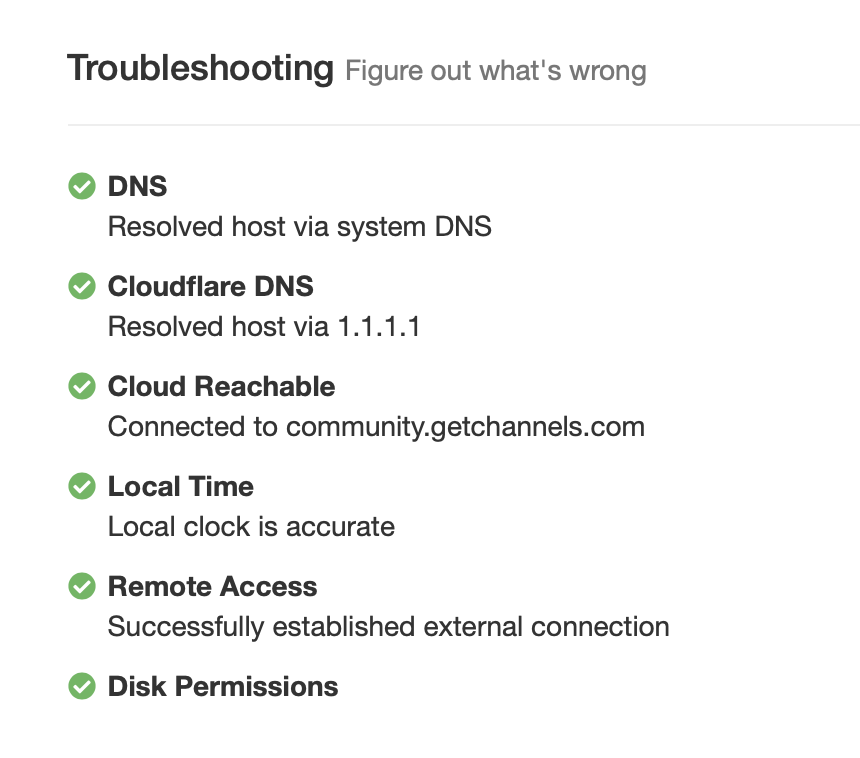Support Articles
I can't stream or connect to Channels remotely.
So you’ve set up remote streaming but you still can’t seem to get it to work. The following are some helpful tips for setting up remote streaming.
Protip: Please be sure that you’ve read and taken all the steps required for setting up remote streaming.
Troubleshooting
At any time, you can visit the Support tab in Channels DVR Server to find out if anything is wrong. It will do a series of health checks to ensure things are running smoothly.
Router Issues
The number one issue that prevents remote streaming from working is your router. In order for Channels to work away from home, you’ll need to make sure your router is pointed at the computer that’s running Channels DVR Server.
Ensure that you have set up your router accordingly.
Common issues
- Check to make sure you are forwarding port
8089to the IP address of the computer Channels DVR Server is installed to. Sometimes computers have their IP addresses change. - Make sure your router is set up to forward ports. You may need to contact your router manufacturer.
- Ensure you’re only using a single router on your home network. If you have more than one router, your internal network is causing conflicts. You should set your second router to bridge mode.
Protip: Use your router’s DHCP Reservation feature to make sure your computer always uses the same IP address.
Server Issues
Make sure that Channels DVR Server has completed the setup for Remote DVR. It will show an error in the Remote DVR section of settings if there are any issues.
If it is having trouble, use the Support tab in the Channels DVR Server web admin to do a troubleshooting test and send us diagnostics.