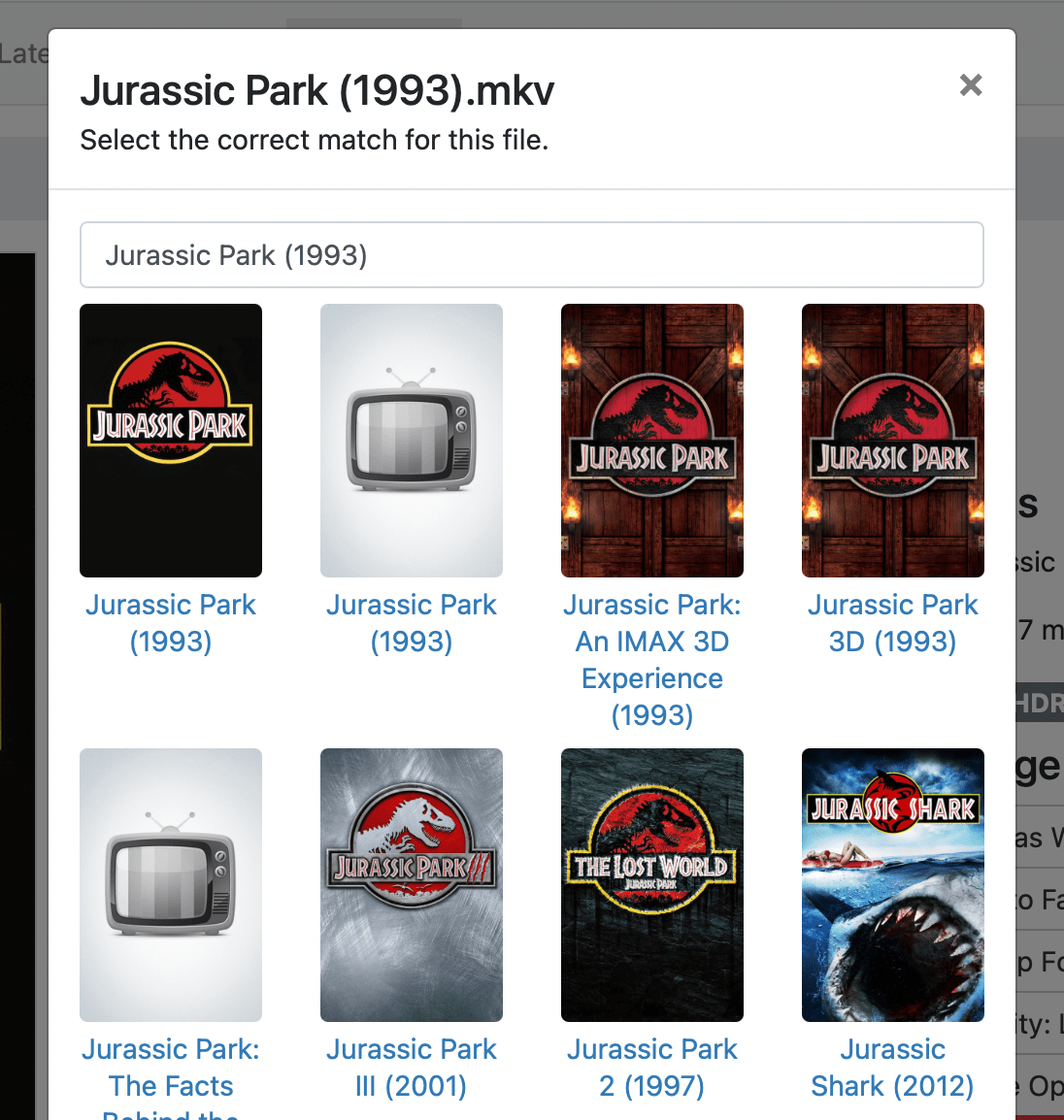Support Articles
Import Your Own Movies and TV Shows
With Channels DVR Server, you can import your own movies, TV shows, and recordings from previous DVRs.
By simply pointing at your folders containing existing movies, TV shows, or videos, you can add these to your Channels library. Imported personal media is not copied into Channels and is instead referenced and stays in its original folders.
This is a great way to add recordings from your previous DVR system to Channels.
Channels supports indexable movies and TV shows that can be matched with guide data. It also supports importing your own home videos, internet videos, or any other kind of videos you would like to add to your Channels library. You can manage these videos yourself including adding metadata and artwork.
Note: Learn more about editing the metadata of items in your library.
Video Guide
Importing Personal Media
Start importing your personal media by pointing Channels at your folders. Movies, TV shows, and Videos are imported separately so they should be kept in separate folders.
In the Settings tab, use the Personal Media section to add your folder for the appropriate content. Once you add a folder, it will be indexed and added to your library.
You can add as many folders to be indexed as you want. If you have movies and TV shows across multiple locations, Channels will handle it fine.
Videos
Videos are imported into their own section just like movies and TV shows. Some examples of videos you might import are home movies, music videos, concerts, old sporting events, etc.
Videos are stored as groups, just like TV shows, but they do not participate in Up Next. When organizing your videos, you should group like videos together in a folder. For example, you might want to have a group for Peter Gabriel music videos.
Filenames and Folder Structure
Channels expects your personal media to be named, stored, and organized in a structured way. Movie filenames should be a certain format and TV shows should have a specific folder structure.
Note: You should have a folder for movies and a folder for TV shows. These folders can not be in your DVR folder where Channels saves its recordings.
You can not import movies or TV shows by putting them in the movies or tv folder in your DVR data folder.
Movies
Name your movie files with the title of the movie along with the year in parenthesis for the best results.
Jurassic Park (1993).mkv
Movies can be in folders. The indexer will read through your folders recursively. Below are some examples of folder structures that work.
/movies/Jurassic Park (1993).mkv/movies/Adventure/Jurassic Park (1993).mkv
TV Shows
Your TV shows should be nested in folders with the following structure and filenames:
/tv/The Office/Season 2/2x4.mkv
Note: Individual TV show folders can not be imported into Channels. Your TV import should be a root folder containing TV show folders. IE: /media/TV
Some alternate episode filenames are supported, but this is the suggested format. The important part is the 2x4 so that Channels will be informed of the season and episode numbers. Another popular format is S02E04.
Specials
Specials are supported and should be placed in the traditional Specials folder. You should use the number 0 for the season number.
/tv/The Office/Specials/0x1.mkv
Protip: You may find that the Channels does not find a match for a special. In this case, use the Fix Incorrect Match function to try to find the match.
Videos
Videos need to be grouped together by a folder. Each of the videos in the folder will be imported as a video group.
/videos/Home Movies/Day at the Beach.mp4
/videos/Home Movies/Snorkeling Trip.mp4
/videos/Home Movies/Ski Weekend.mp4
/videos/Peter Gabriel Videos/Sledgehammer.mp4
/videos/Peter Gabriel Videos/In your Eyes.mp4
Note: Individual videos can not be imported into Channels. Your imported video folder must contain folders of videos to create Video Groups.
When imported, videos will use their filename as the title for each video. The parent directory’s name will be used as the group name. This, along with all metadata and art, can be edited by you later.
To make organizing your videos a little easier, subsequent imported videos will adopt certain metadata items from its group such as artwork and genre.
Protip: You can edit the metadata or edit the art of your imported videos.
Removing Imported Folders
You can remove an imported folders by using the Personal Media section of Settings. By removing a folder, the content that was indexed from it will be removed from your library. The actual files will not be deleted.
Maintenance
You can force a new scan of your personal media by using the Scan Sources option in the Personal Media section of Settings.
You can force content that you may have deleted outside of Channels to be removed from your Channels library by using the Prune Deleted option in the Personal Media section of Settings.
Fix Incorrect Match
There may be times that the Channels indexer will match your movie or TV show incorrectly. To fix it, find the content in your library in Channels DVR Server and choose the option Fix Incorrect Match. It will prompt you with alternate choices for your movie or TV show.
Find the match and click it to set your content.
In the case where the options aren’t correct, you can use the search bar to enter another title to help get better options.