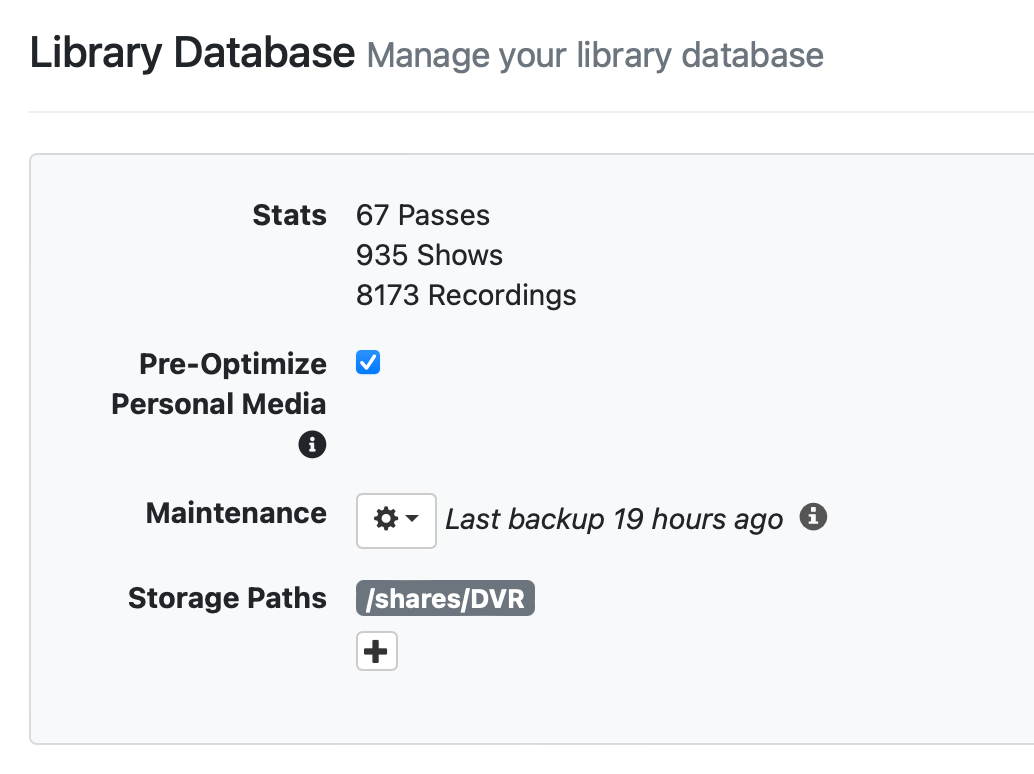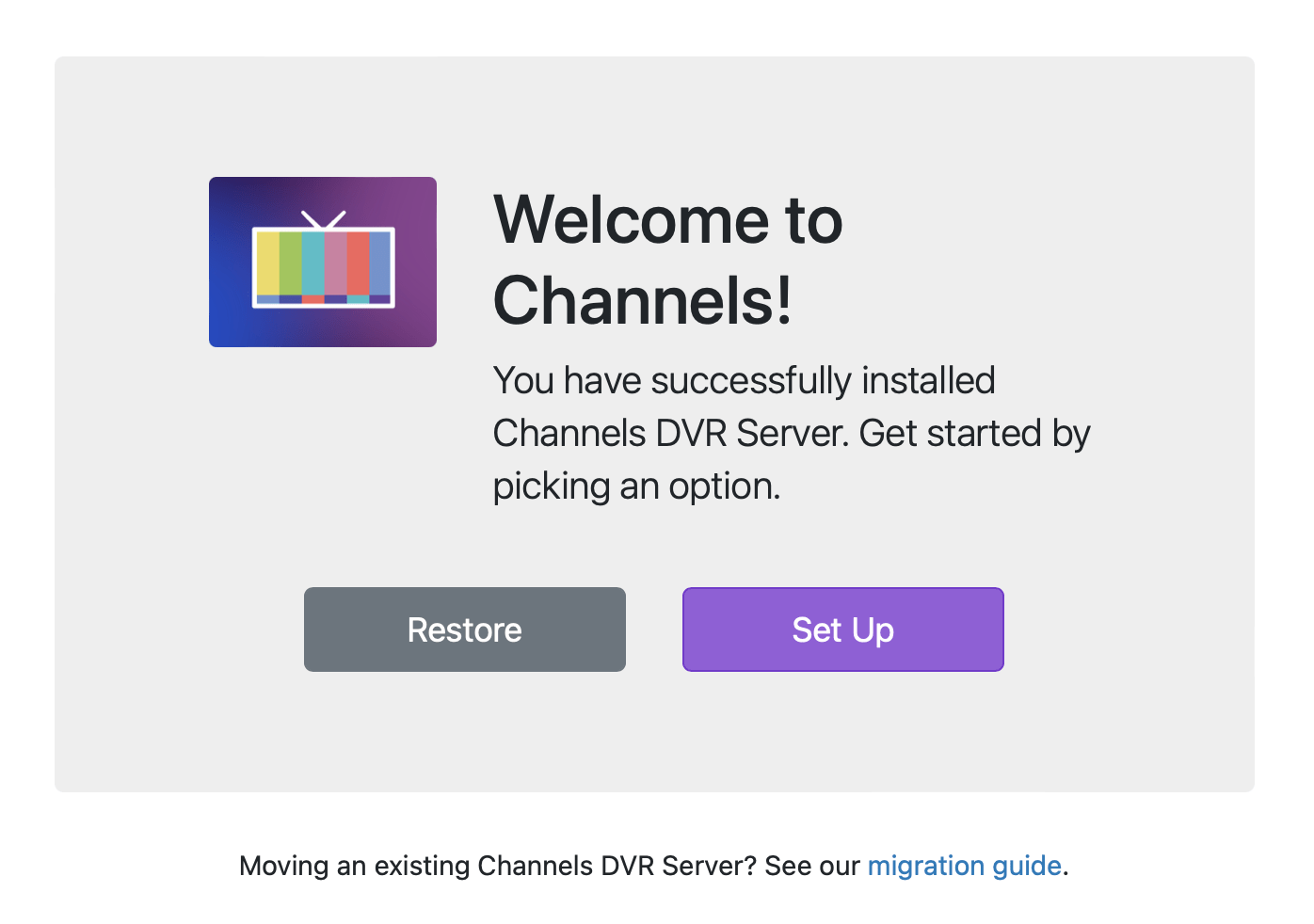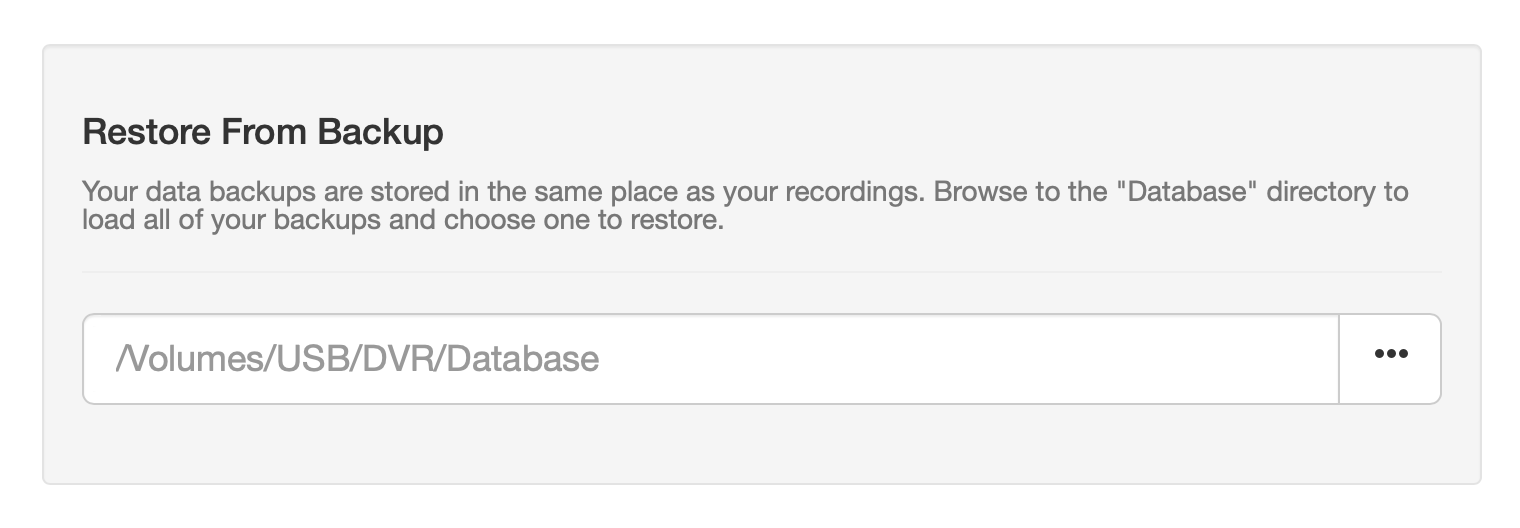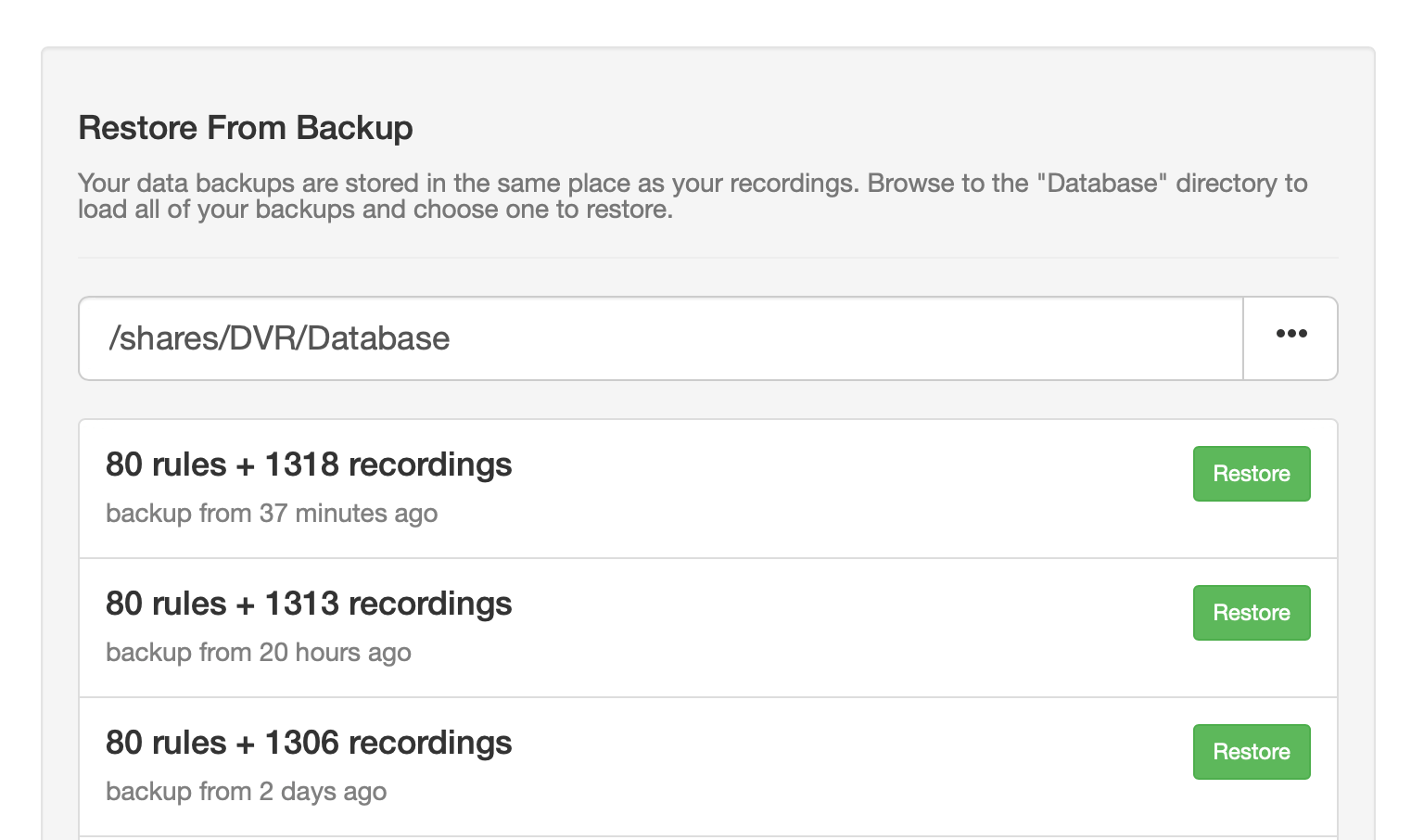Support Articles
Upgrading to WD OS5
WD released their OS5 upgrade recently. In order to get your Channels DVR Server upgraded to work with it, you’ll need to follow the short instructions below.
Upgrade for WD OS5
If you have not yet upgraded your WD NAS to OS5, follow the instructions below to prepare for the upgrade. If you have already upgraded, skip this section.
Preparation
- Go to your Channels DVR Server’s web admin.
- Find the DVR Database section in Settings.
- Save a new database backup to prepare for migrating your data.
- Once you do this you can now upgrade your WD NAS to OS5.
Get the new version of Channels DVR Server for WD OS5
- Download and Install the OS5 package of Channels DVR Server on your WD NAS.
- Visit your Channels DVR Server in your browser.
- At the Welcome Screen, choose the Restore option at the bottom.
- Use the Restore Wizard to find the Database directory in the data directory that you moved over to your new computer.
- Pick the backup that you want to restore. You’ll want to use the most recent backup.
- Your migration is now complete.
Note: If you have already set up your new Channels DVR Server fresh and would like to restore from your migrated data directory, you can get to the Welcome Screen directly by visiting http://SERVER_IP_ADDRESS:8089/welcome.