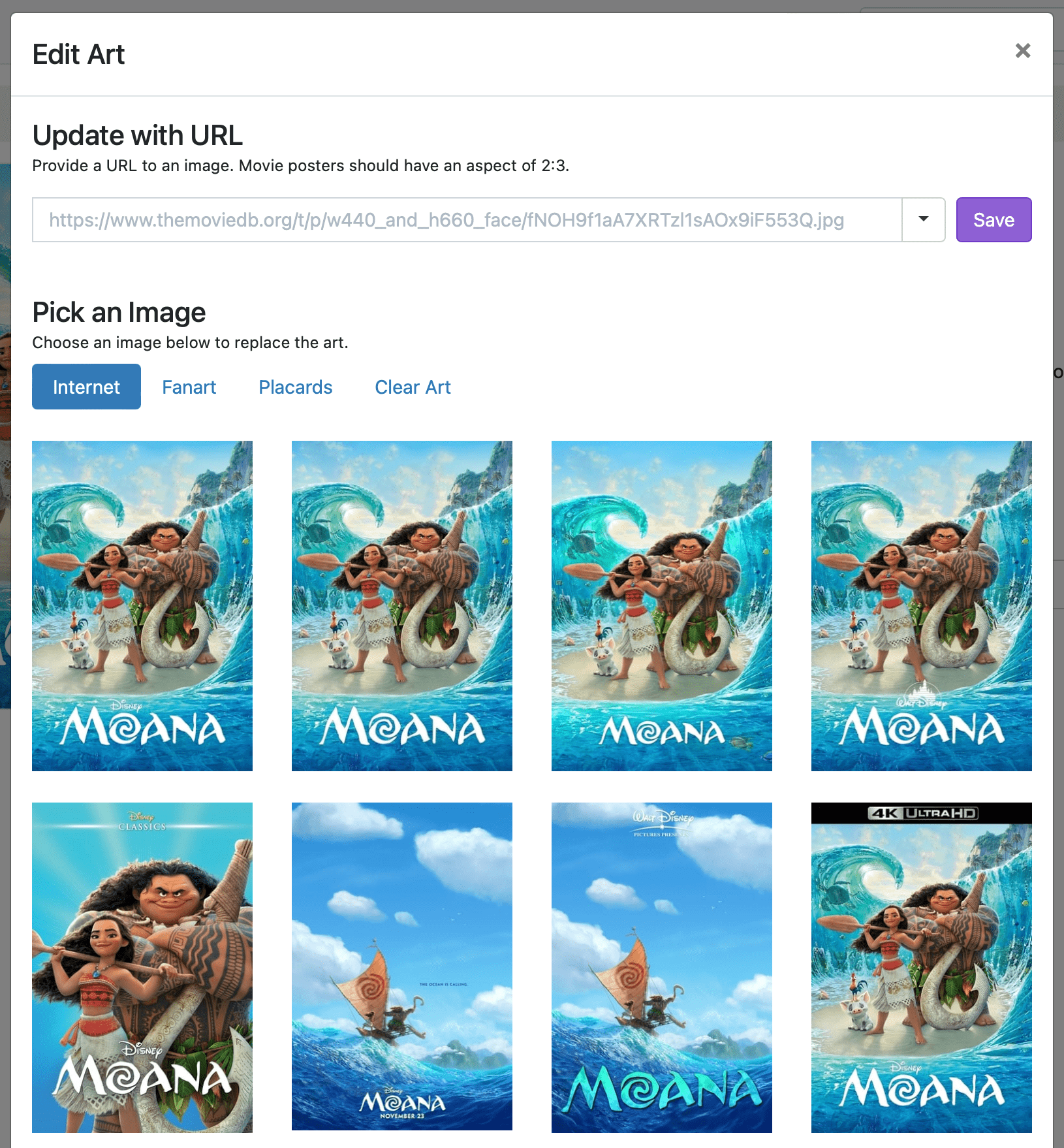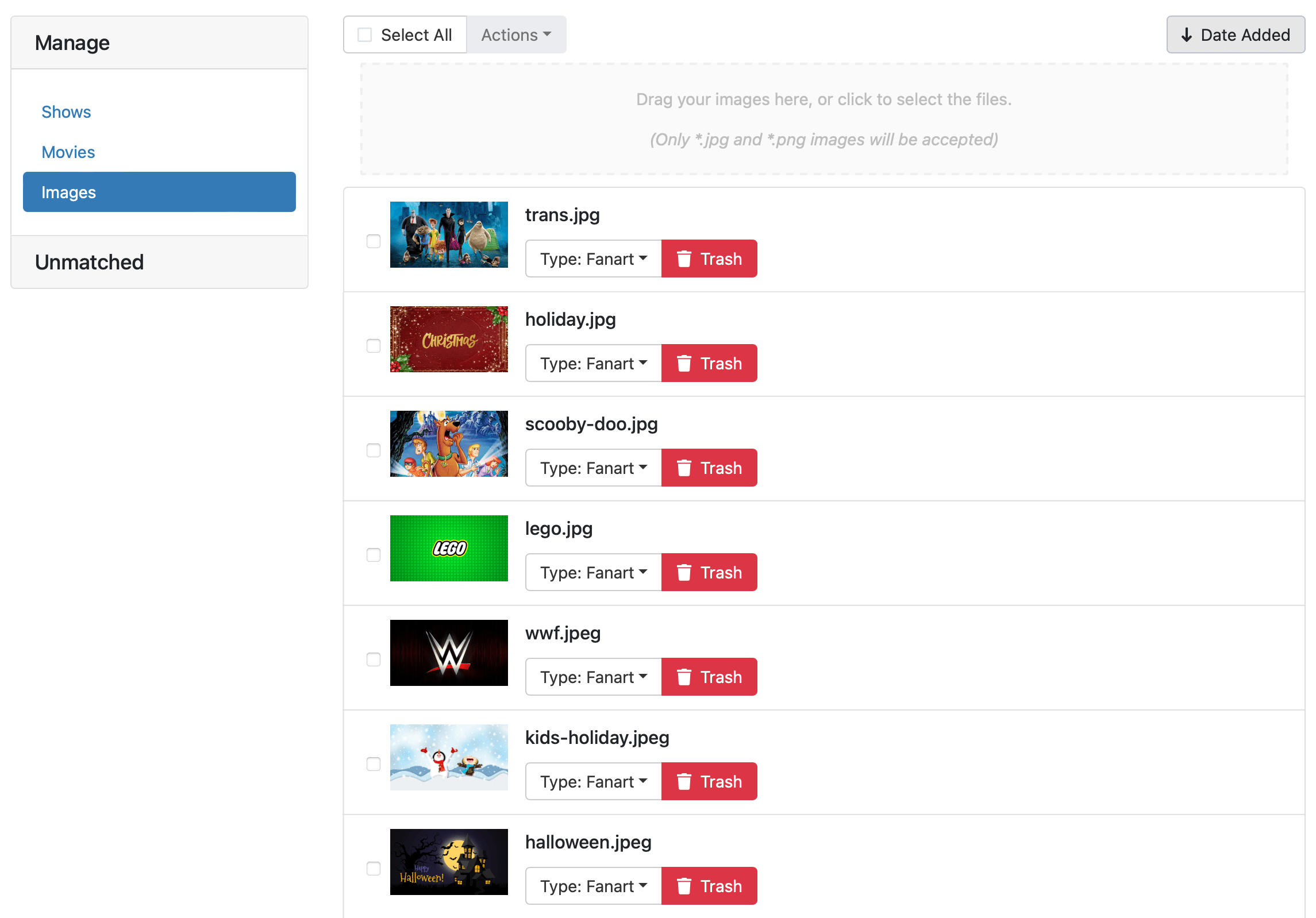Support Articles
Art Picker
Channels lets you update the art for your TV shows, movies, or videos.
After making a recording, or importing your own content, Channels applies art to all of your TV shows, movies, and videos. You can change these depending on your own taste.
Note: Learn more about editing the metadata of items in your library.
How it Works
When viewing your library in your Channels DVR Server web admin, you have the ability to update the art for certain items. Depending on the content, you’ll be presented with existing options with the Art Picker.
The Art Picker shows items from the internet as well as all of the art you’ve uploaded directly to Channels. All of your uploaded images can be managed via the Image Manager.
Add your Own Art
You can provide your own art in multiple ways.
Image URL
Provide a URL to an image and Channels will use it for that library item.
Upload an Image
Choose the Upload Image option and select an image from your computer. It will be uploaded and used for that library item, as well as available for other items via the Art Picker.
Image Manager
The Image Manager allows you to manage all of your uploaded images easily. You can upload multiple images at once, batch edit their types, or delete them.
You can find the Image Manager at DVR > Manage > Images.
Image Types
Channels uses different sized images for different types of content. The Image Manager lets you categorize your images by type, so that they are easy to find in the Art Picker.
Below is a list of types and what library items they apply to. General is the default type.
| Type | Aspect Ratio | Content |
|---|---|---|
Poster |
2:3 | Movies |
Placard |
4:3 | TV Shows, Video Groups |
Fanart |
16:9 | Collections |
Thumbnail |
16:9 | Recordings, Videos |
Clear Art |
4:3 | Virtual Channels |
General |
— | — |