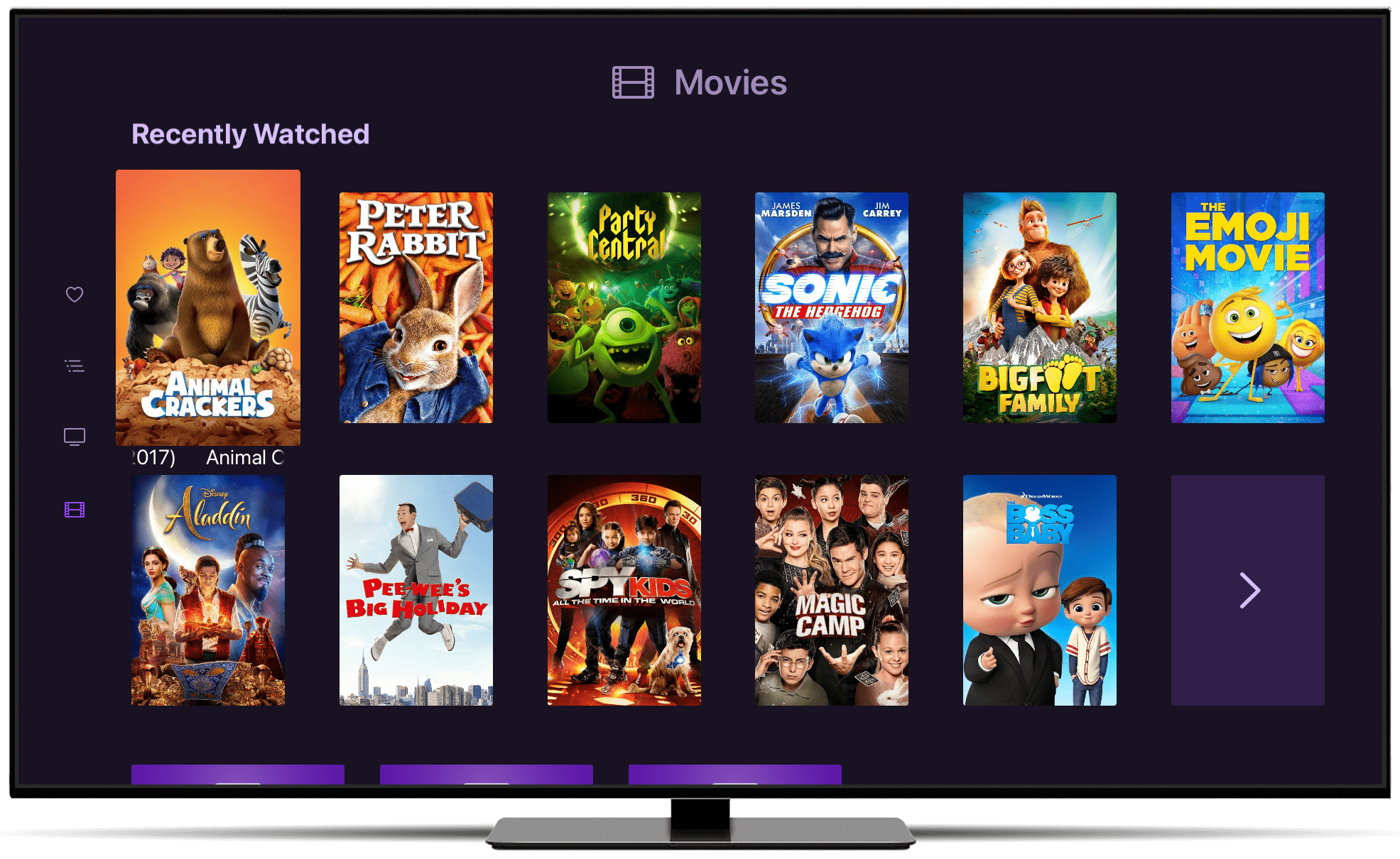Support Articles
Kids Only Mode
Channels lets you lock down the app to only show content you approved for kids.
While enabling the Kids Section provides you with an entire section dedicated to your kids content, Kids Only Mode will provide the full Channels experience using only the content you have classified for kids.
This is great for devices that are only used by kids. This hides content from the main library completely separate so you can trust your kids only have access to their content on their device.
Note: Learn more about the Kids Section and how to classify content in your Channels library for kids.
How it Works
By adjusting the Kids Only Mode setting in Settings > General, the Channels app will transform to a mode just for your kids. This provides them with the full Channels experience with the app populated by only their content.
Channels will show the TV Shows and Movies sections full of their content. Additionally, some other things will be forced on the app experience:
- The only available sections in the navigation are On Now, Guide, TV Shows, Movies, and Settings.
- Recording options are hidden.
- On Now and Guide are forced to
Kids. - On Now and Guide channel collections are hidden.
- Library management tools like adjusting Library Visibility, and more, are disabled.
- Settings section is not available
Lock It Down Further
You may wish to lock the app down even further. You can utilize Server Side Settings to do this. Some suggestions include:
- Turn off deletion to hide Trash buttons.
- Turn off On Now or Guide to remove live TV access.
Protip: Set Kids Only Mode with Server Side Settings to ensure it can’t be changed.
Temporarily Access Settings
There may be times where you need to access Settings while in Kids Only Mode.
Temporarily make Settings available following these steps:
- Navigate to the About section
- Tap or select the Channels logo 5 times
- The About section will turn into the Settings section
The Settings section will be available until you leave the app.