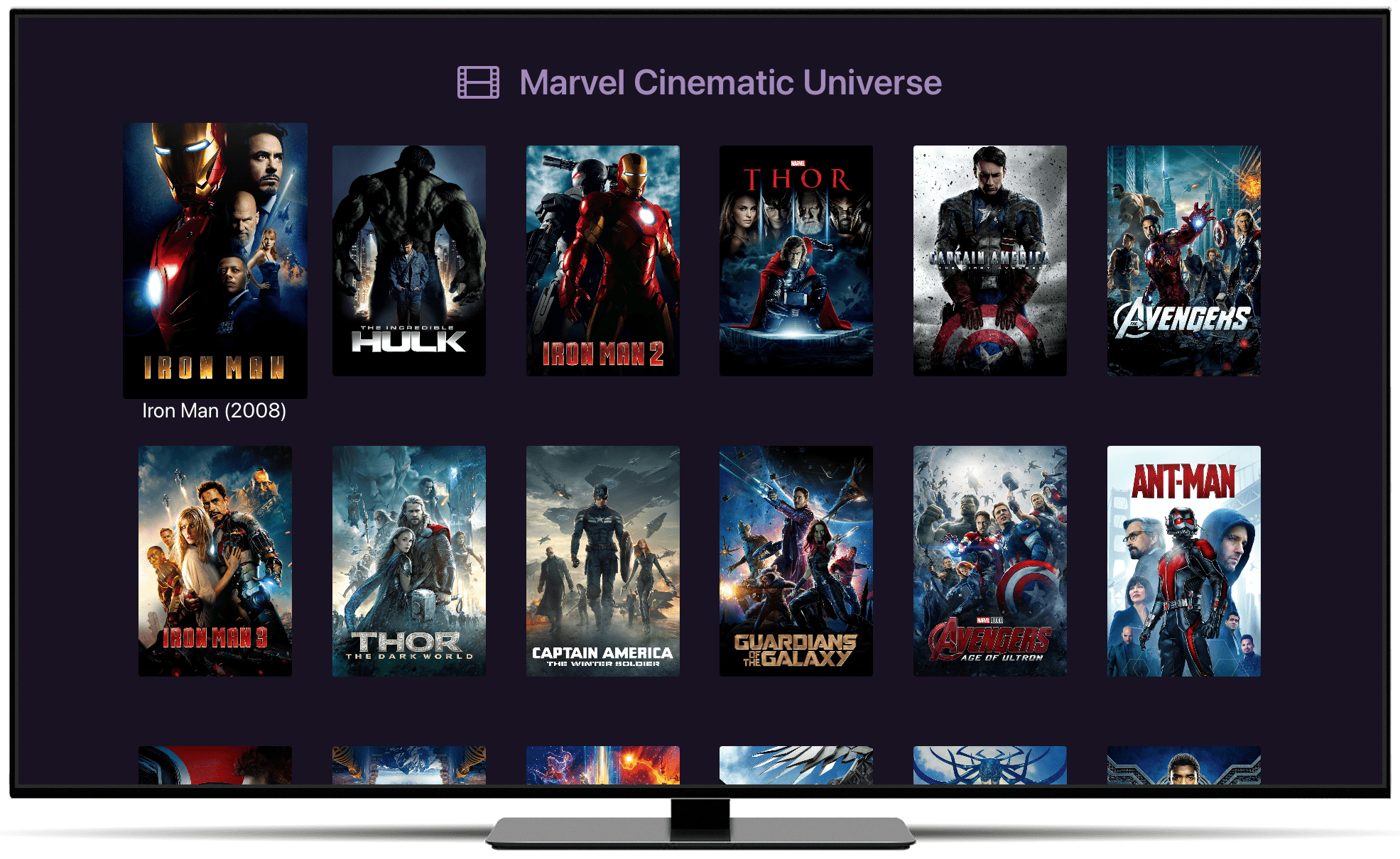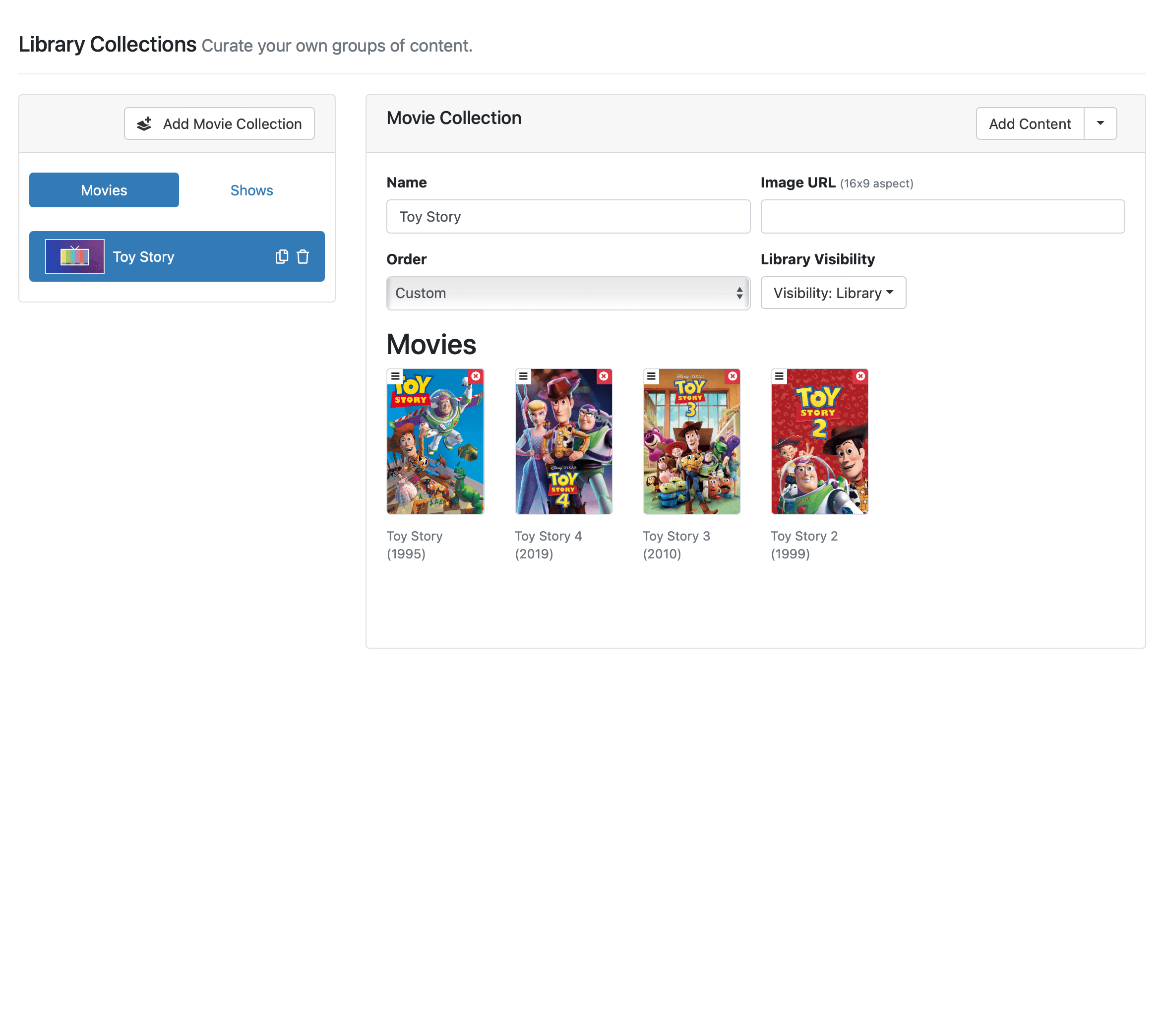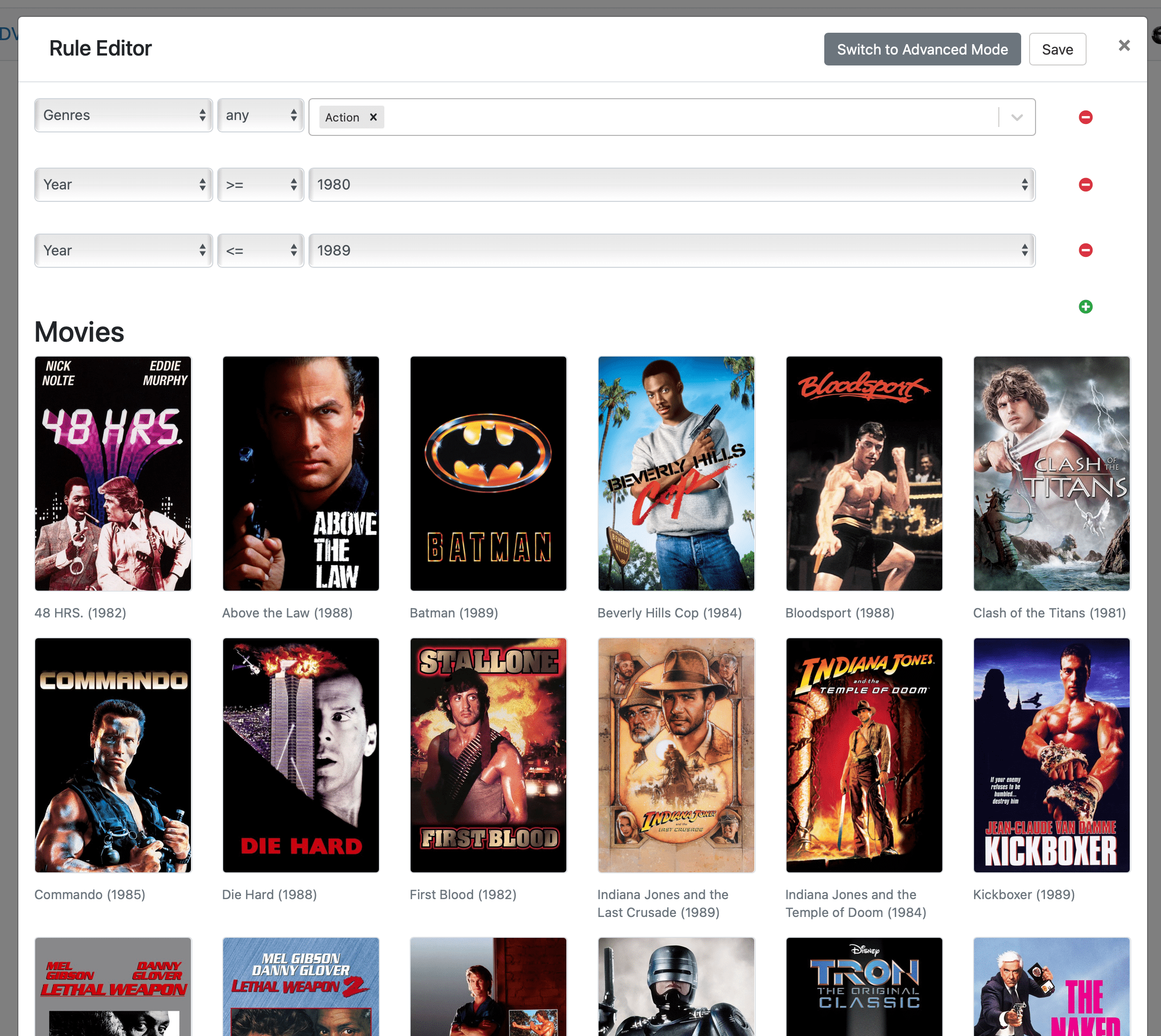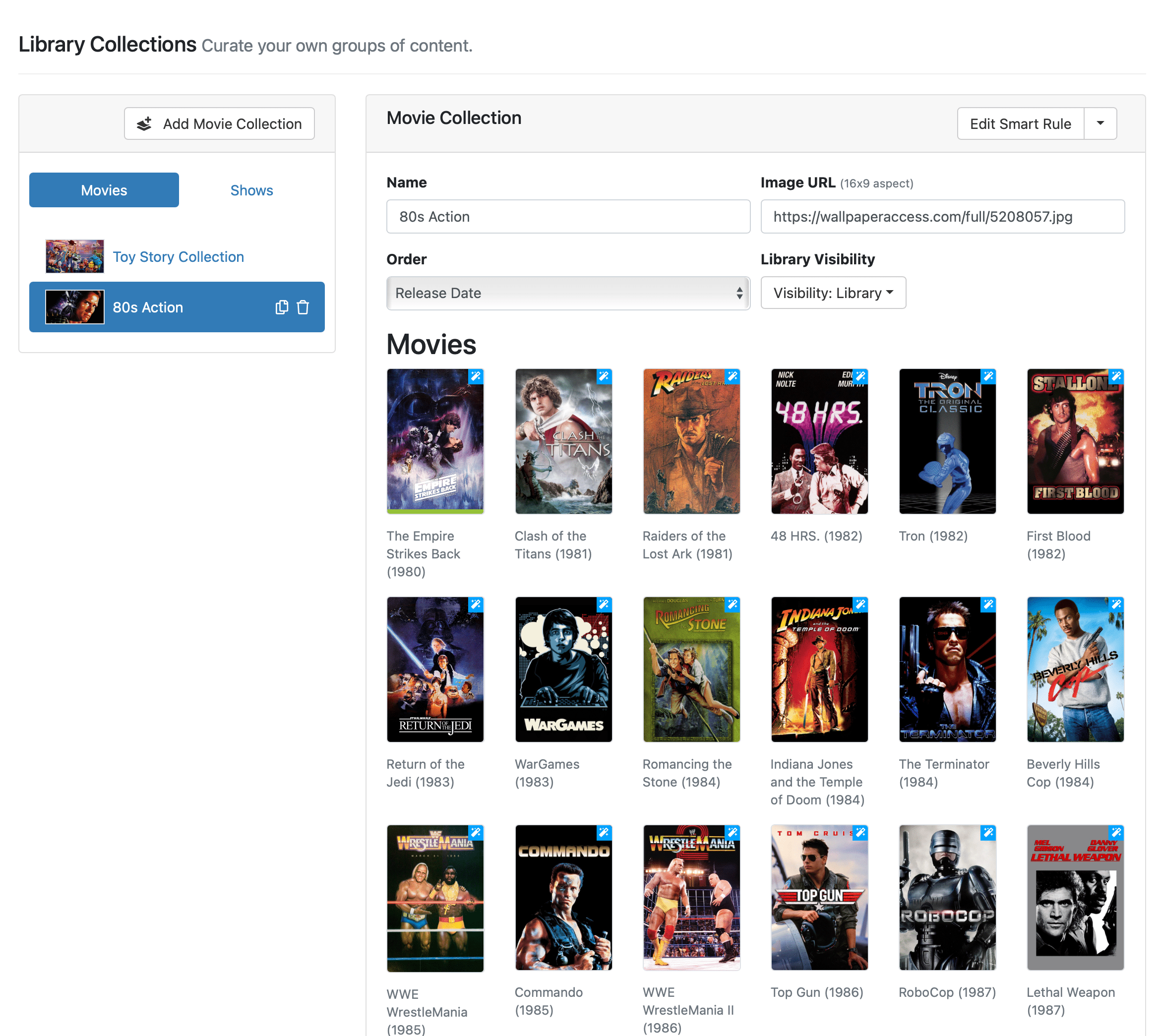Support Articles
Library Collections
Available on tvOS and iOS
Curate collections of movies or shows to browse them faster.
Library Collections
Library Collections allow you to create your own groups of movies or shows. Create a collection for Star Wars movies, Mom’s favorite shows, or 80’s Action movies.
Library Collections contain either Movies or TV Shows. Once created, they’ll be found in the Movies and TV Shows sections in Channels when you have Enhanced Library Browsing turned on.
Note: Learn more about Enhanced Library Browsing and how it handles larger libraries better.
Library Collections support Library Visibility so you can choose if they show in your main library or the Kids Section.
Quick Start
Library Collections are simple, but very powerful. Let’s start by making your first Library Collection. They can be found via your Channels DVR Server web admin under the Library tab.
Click the Add Movie Collection button to create a new collection. Use the Add Content button to reveal the content picker.
Choose items from the list or use the search bar at the top to find content in your library. Click the items you would like to add.
Once the items are in your collection, you can drag them so that they display in any order that you want.
Now you have your first collection!
Collection Properties
The following is a list of all the properties that Library Collections have. You can customize your Library Collections with these options.
Note: These properties are all avaiable to manage in Channels for Apple TV and iOS app as well. Smart Rules are only available to manage in the Channels DVR Server web admin.
Name
Give your collection a name.
Sort Name
Provide an alternative name to be used to sort your collection in the list of collections.
Sort
Specify the order the content in the collection should appear. The options are:
Custom: This allows you to drag your content into the order you would like it to appear.Alphabetical: Content will be sorted by their titles.Date Released: Content will be sorted by their release dates.Date Added: Content will be sorted by the date they were added to your library.Date Updated: Content will be sorted by when they last had items added to them (Shows only).Date Watched: Content will be sorted by when they were last watched.Date Favorited: Content will be sorted by when they were favorited.Rating: Content will be sorted by their release dates (Movies only).
Order
You can optionally reverse the order that the items get sorted in.
Forward: Use the original order of the sort.Reverse: Reverse the order of the sort.
Library Visibility
Determine where your collection should show up. In the Kids Section, the main library, or both.
Smart Rule
Library Collections support Smart Rules. Add a Smart Rule to your collection by clicking the dropdown next to the Add Content button. This will allow you to add content to your collection dynamically and without having to pick them manually.
Note: Learn more about Smart Rules and how you can use them to create dynamic content.
Image
Provide a URL, or upload an image, to represent your collection in Channels.
Protip: Check out TheMovieDB as a great source of art for your Library Collections.
Channels uses the Fanart type (16:9 aspect) for Library Collections. Channels expects these sizes and your collection art may look wrong unless you provide an image with the correct aspect.

Note: Learn more about editing the art of items in your library.
Go Pro
OK, now that you have a better understanding of the power of Library Collections, let’s make an advanced Library Collection. How about… 80’s Action Movies.
Using a Smart Rule, you’ll fetch all of the movies with the Action genre that were released between 1980 and 1989.
Voila, now you have a movie collection of all your 80s Action movies. Set the sort to Release Date and now they’re all in order.