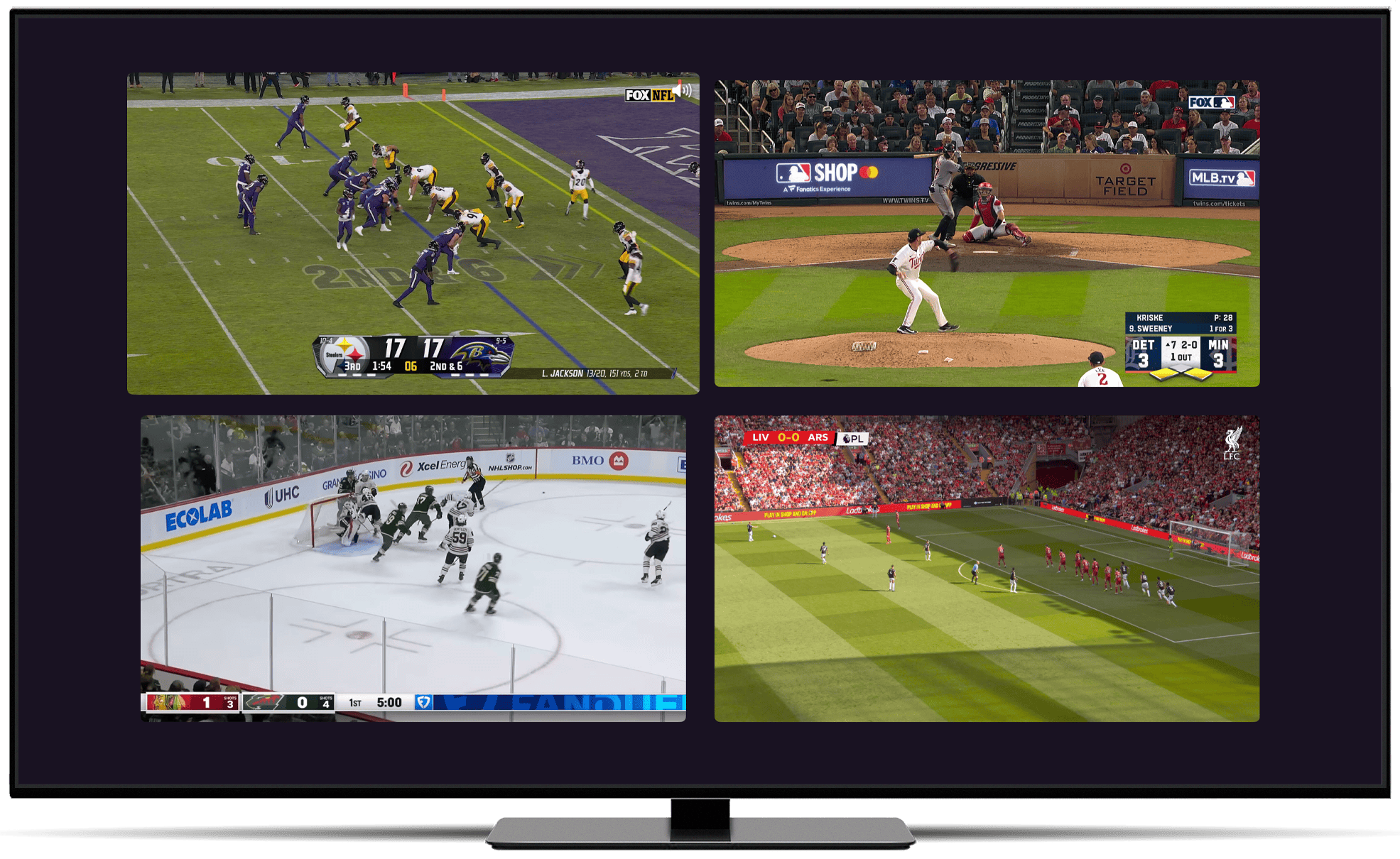Support Articles
Multiview
Channels for Apple TV and iOS let you choose up to four live TV channels to watch at once.
Multiview is available on Apple TV 4K (1st gen and up) and iPad devices.
Note: Multiview is not available for standard HDHomeRun users of Channels for HDHomeRun
- Watch up to four channels at once
- Choose which channels to watch from the built in Quick Guide
- Replace or remove channels at any time
- Toggle through multiple layouts
Requirements
Multiview has a few requirements to ensure the best experience.
- Requires an Apple TV 4K (1st gen or later) or iPad (6th gen or later)
- Works only with live TV
Note: Multiview neither supports Virtual Channels nor pausing or rewinding. It’s designed for watching multiple live TV channels at once.
Starting Multiview
From either the Guide or On Now sections, select and hold on a channel to bring up the context menu. From there, select Watch > Multiview to launch that channel into Multiview.
Managing Layouts
Once you are in multiview, you can manage it in a few different ways.
Selecting a playing channel will cycle through the available layouts until you reach the full screen layout.
Use the back button to traverse backward through the layouts until you are prompted to exit Multiview.
Managing Channels
Get to the Quick Guide by swiping or pressing down on your remote (or using the Guide button at the top on iPad).
Selecting a channel will either add it to an empty slot or prompt you to replace the currently active channel.
Press and hold on a playing channel to bring up the context menu. From there, you can choose to replace or remove that channel from Multiview.
Note: This menu may also include the option to restart a channel if it has failed to load for some reason.
Settings
Multiview has a few settings to customize your experience. These settings can be found globally in Settings > Playback > Multiview. They can also be adjusted directly in the Multiview interface.
Note: These settings are also available via Server Side Settings to set your preferences globally for all clients or individually per client.
Enabled
Toggle Multiview availability on or off. If Multiview is disabled, you will not see the option to launch it.
Channel Limit
Set the maximum number of channels you can watch at once. You can choose between 2, 3, or 4 channels. This is useful if you have a limited amount of tuners available.
Roomy Spacing
Toggle Roomy Spacing on or off. When on, there will be a small amount of spacing between each channel in Multiview. When off, the channels will utilize the entire screen.