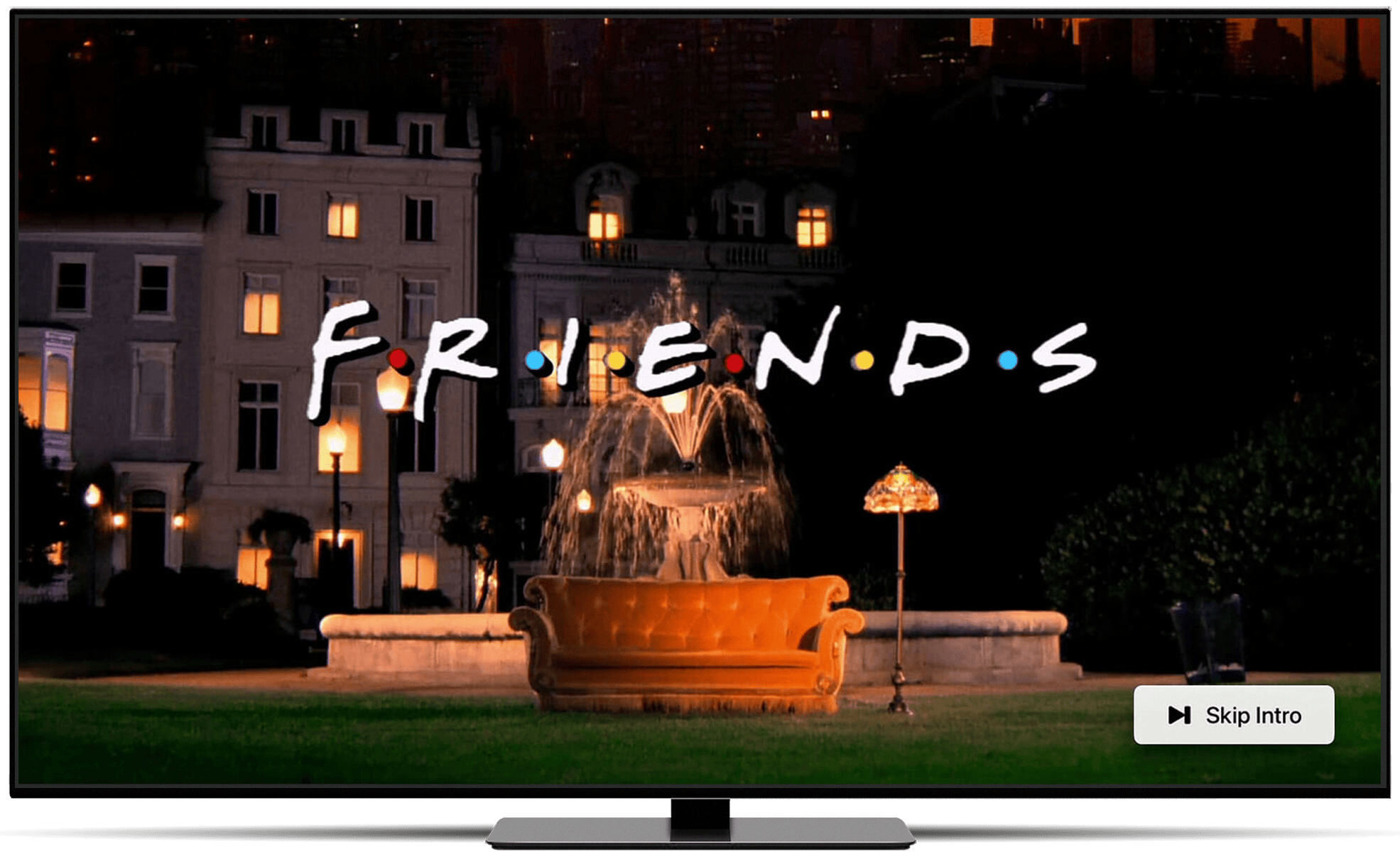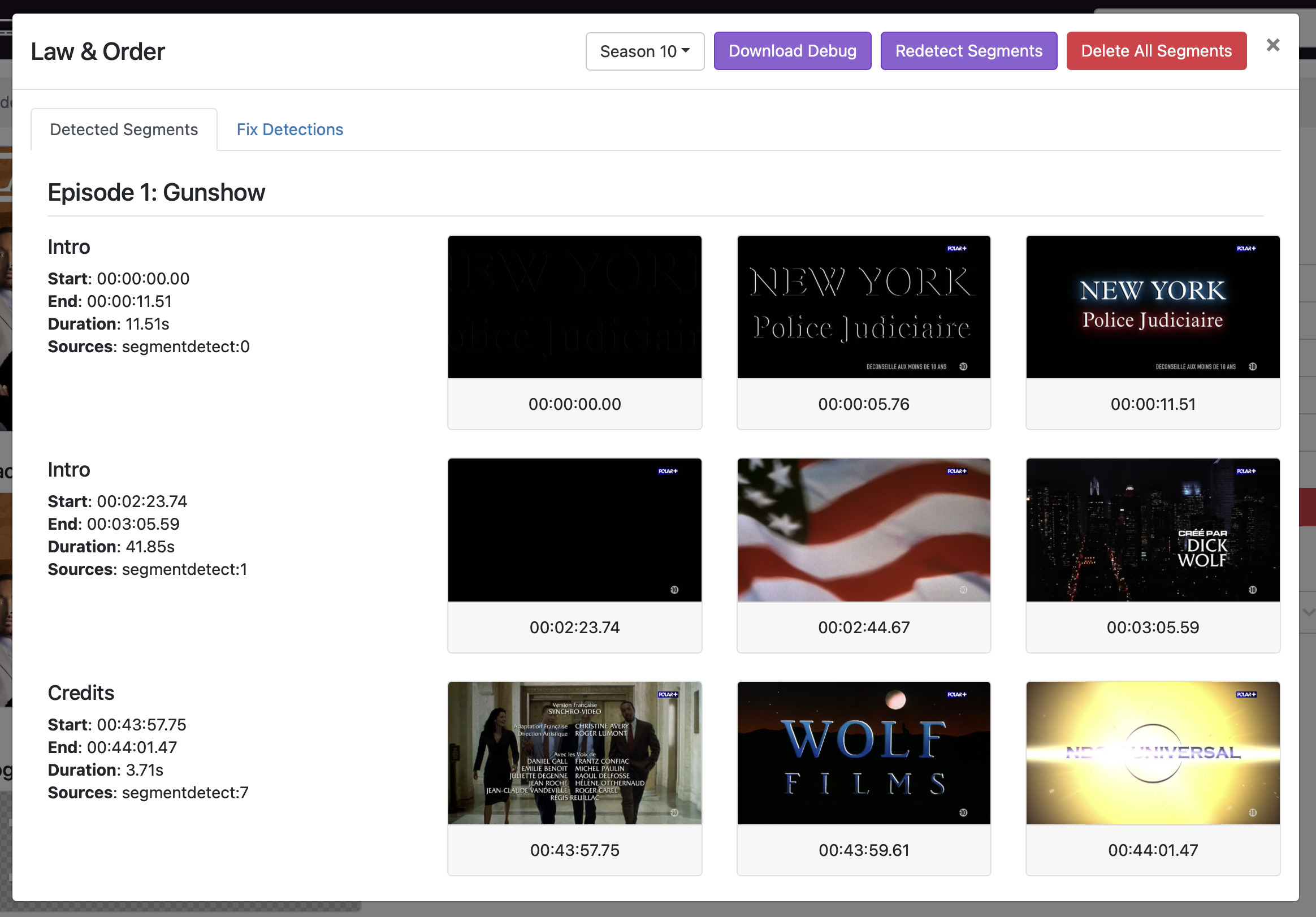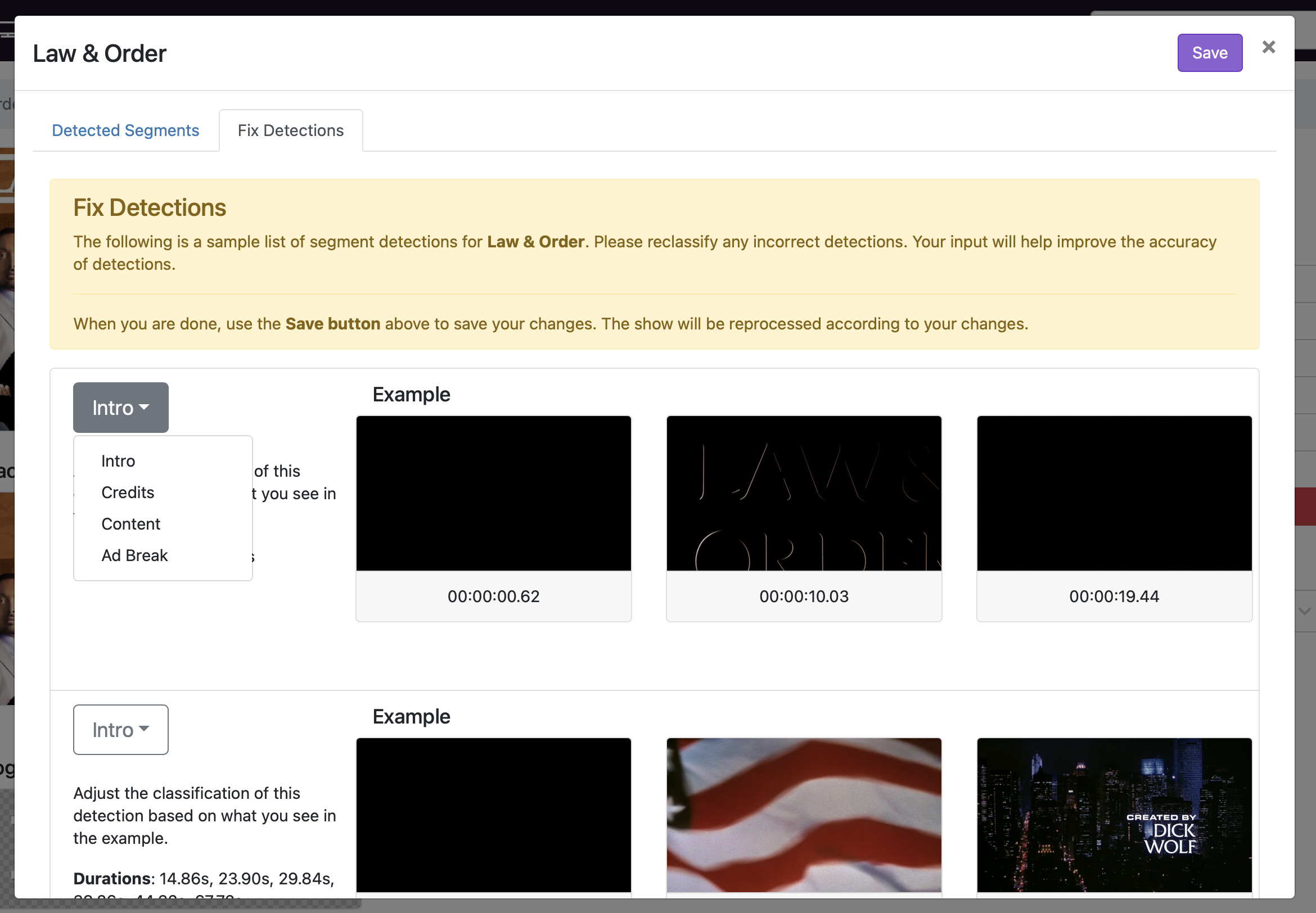Support Articles
Intro & Credits Detection (Preview)
Note: This feature is currently in preview. You will have to opt in to use it.
Channels indexes your episodes after they have been added to your library. Through deep processing, it will search for and detect intros and credits.
When detected, Channels will use this information to provide you with extra features like the ability to skip intros.
Table Of Contents
- Intro Skipping
- Credits Detection
- Getting Started
- Success Criteria
- Investigation and Troubleshooting
- Options
Intro Skipping
When Channels has detected an intro in an episode, it will allow you to skip through it while watching.
Depending on your settings, it can either automatically skip through the intro for you, or present you with a skip button to manually skip it.
This not only works while watching something from your library, but also works while watching a virtual channel.
Credits Detection
While Channels can detect credits, it does not offer any credit skipping functionality when watching an episode from your library. This is because Channels uses Auto Play to play the next episode once the current one is ending.
However, when credits are detected, they are used to show the Auto Play prompt at a more precise time, improving on existing functionality.
Virtual Channels, however, play back differently and skipping credits is available. Each virtual channel has its own option for this.
Getting Started
While this feature is in Preview, intro and credits detection is off by default for all of your shows. You will need to enable it on a show to show basis.
Simply navigate to the show you want it enabled for and open the Show Options menu. From there, enable Detect Intros & Credits.
Once you have enabled it for your show, it will take some time for Channels to process all of the episodes in that show. It will run in the background and you can continue to use Channels while it processes.
Note: You may have disabled the function that optimizes videos in your library in the past. If so, you will need to re-enable it to use intro and credits detection. This can be done in Settings > Library > Optimize Shows for Intro and Credits Detection.
Success Criteria
Intro and credits detection uses all of the episodes in your library for a show to determine similar segments of the videos. This means that the more episodes you have in a show, the better the chances of accurate detection.
Shows in your library with only a few episodes may not have enough data for Channels to accurately detect intros and credits.
You will have a better experience with shows that have at least 6 or more episodes in your library.
News and Sports
You should not expect news or sports to do well with intro and credits dectection.
These often do not have consistent intros or credits, making it difficult to detect them properly.
Variable Intros and Credits
Some modern shows tend to have a different song backing their credits for each episode, or a slightly different intro sequence per episode.
You should not expect episodes like this to have their intros and credits detected due to the variability.
Investigation and Troubleshooting
Channels’ intro and credits detection is in a Preview mode and is not perfect yet. There may be times when intros or credits are not detected properly, or detected incorrectly.
We’ve provided some options to both inspect and help fix these issues.
Channels DVR Server Web Admin Tools
Channels DVR Server has a few options built in to help you investigate and troubleshoot intro and credits detection. You can both see what has been detected as well as help correct bad detections.
You can access these in your Channels DVR Server web admin by visiting a show and using the View Detected Segments option.
View Detected Segments
The first tab will show you all of the detected intros and credits for each episode in the show, filtered by season. You can use this to verify that intros and credits have been detected properly.
Additionally, you can delete all the detected segments and download a debug report that you can submit to developers for further investigation.
Fix Detections
The second tab will presennt you with a select group of detections that may need your help to improve.
The detections will be labeled with what Channels DVR Server thought they were. Using the select box on the left, you can redfine their type. Once you have done this, press the Save button at the top.
Your show will then go through the detection processs again using your improvements.
Skip Options
Channels gives you 3 options for intro skipping. These can be found in Settings > Playback > Intro Skipping.
These options are also available on a per show basis.
The different options and how they work are listed below.
Automatic Skip
When you have intro skipping set to Automatically, Channels will automatically skip through the intros without your interaction. You will receive a notification at the top right of the screen to let you know that it happened.
Skip Button
When the show you are watching has entered into an intro, Channels will present you with a button to skip through it.
At the bottom of the screen will be a Skip Intro button. Selecting it will jump you right to the end of the intro.
You can dismiss the button by pressing the back button on your remote.
Manually
While inside of an intro, you can double press the seek forward button on your remote to automatically skip right through the intro.