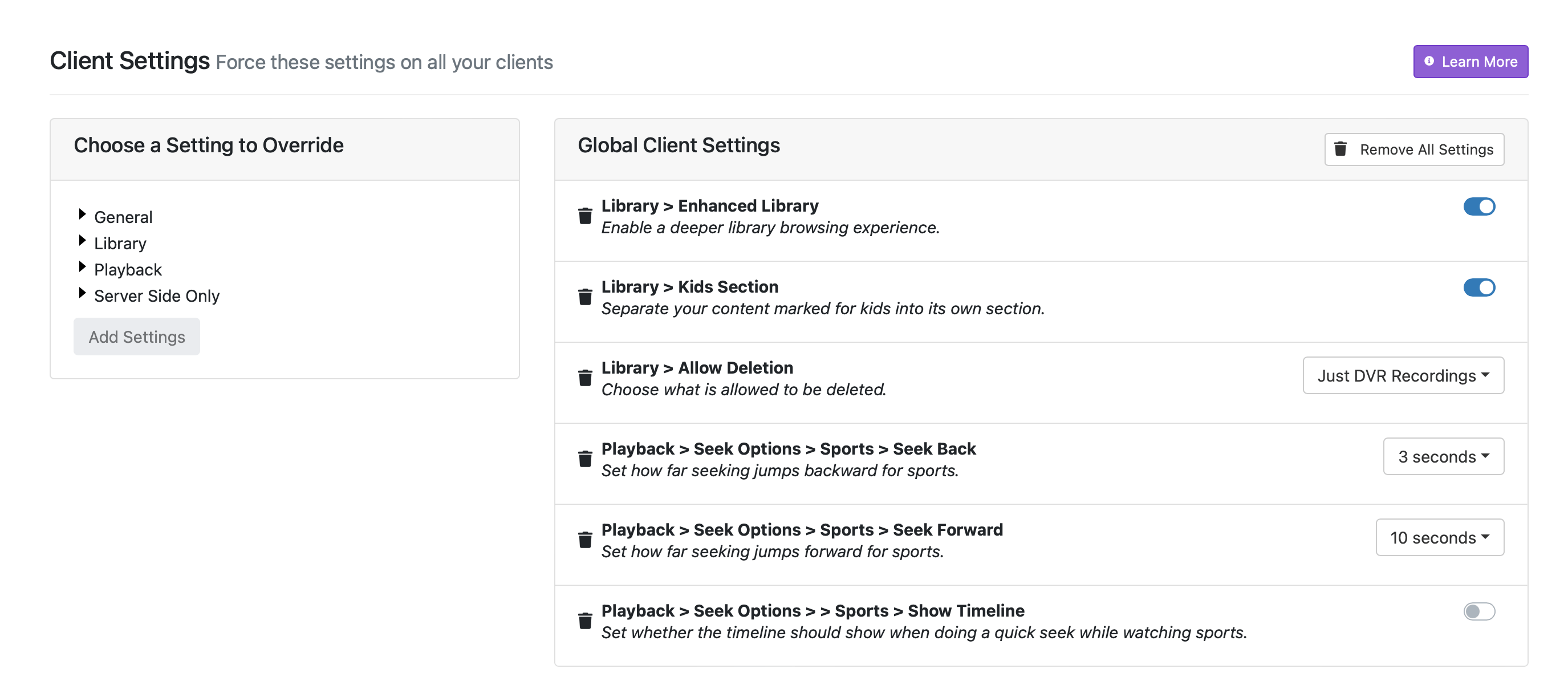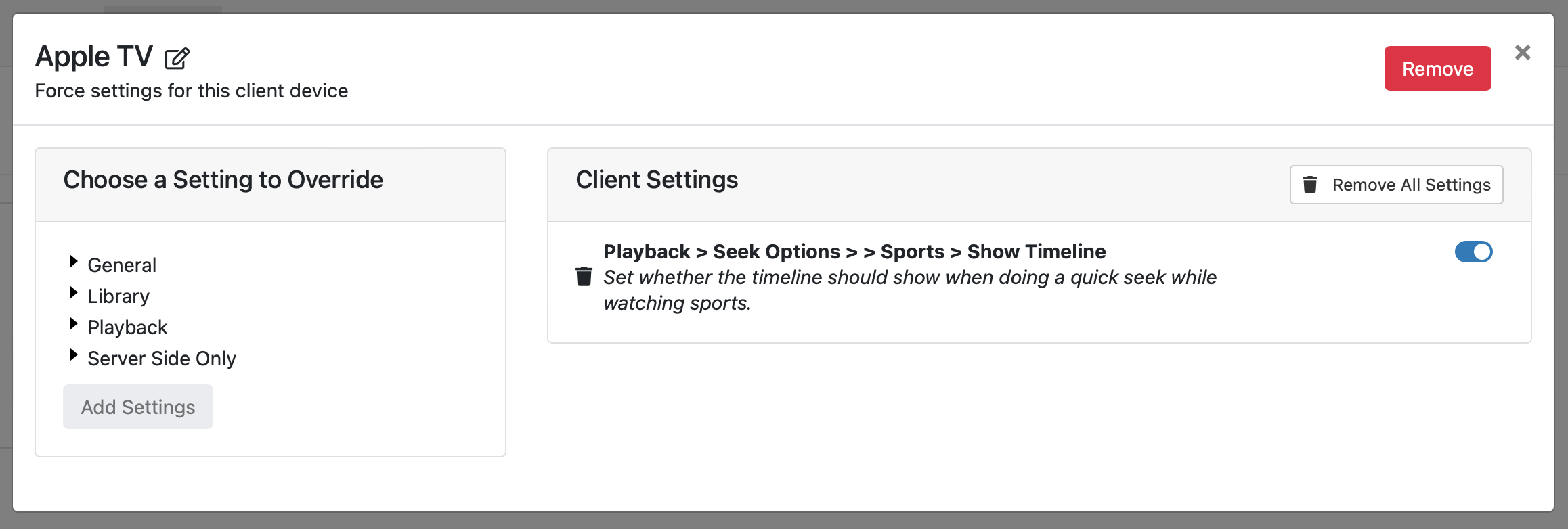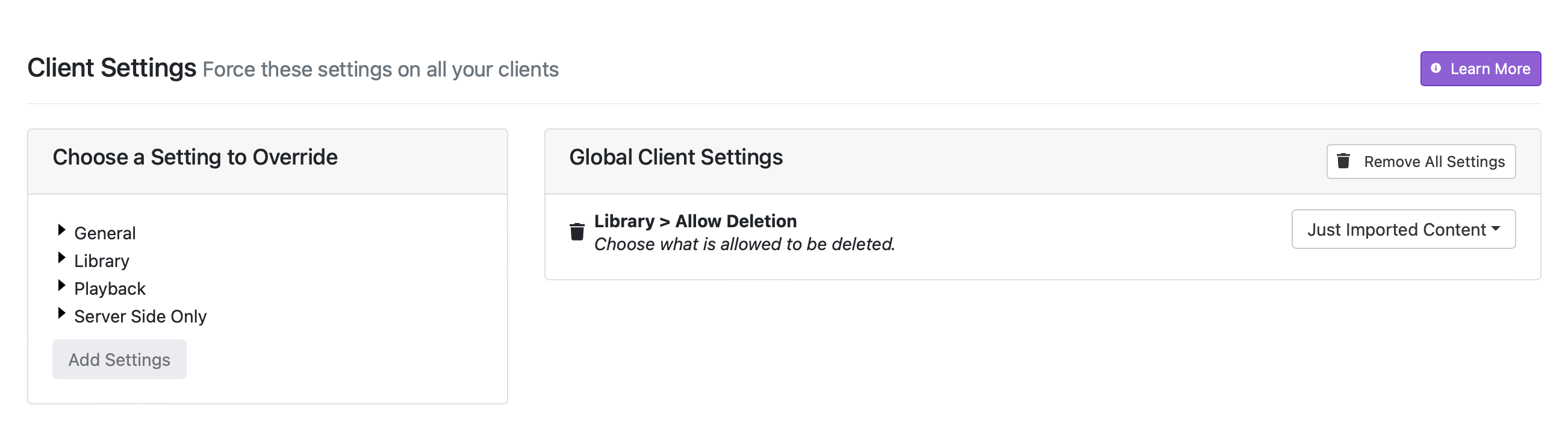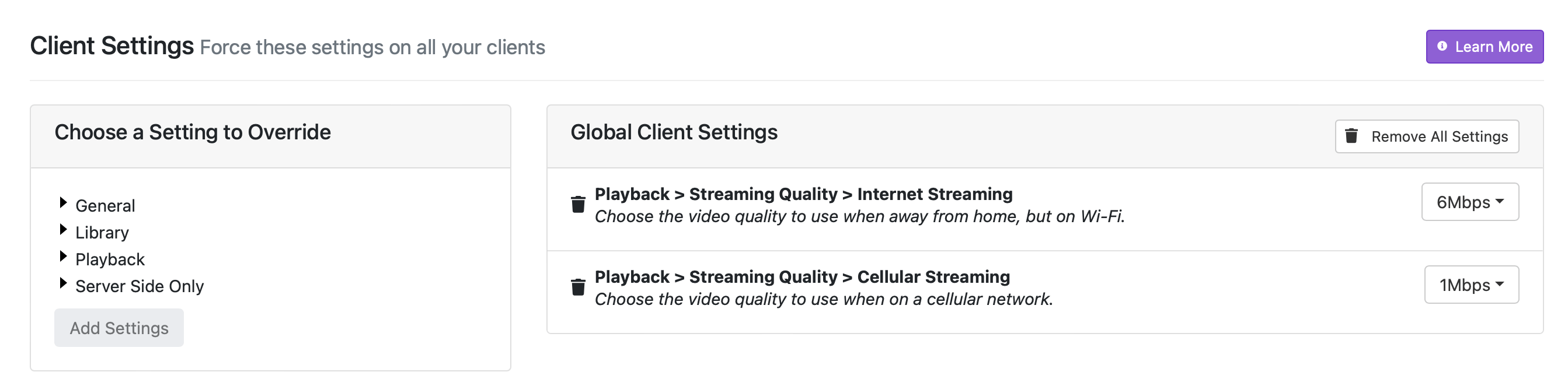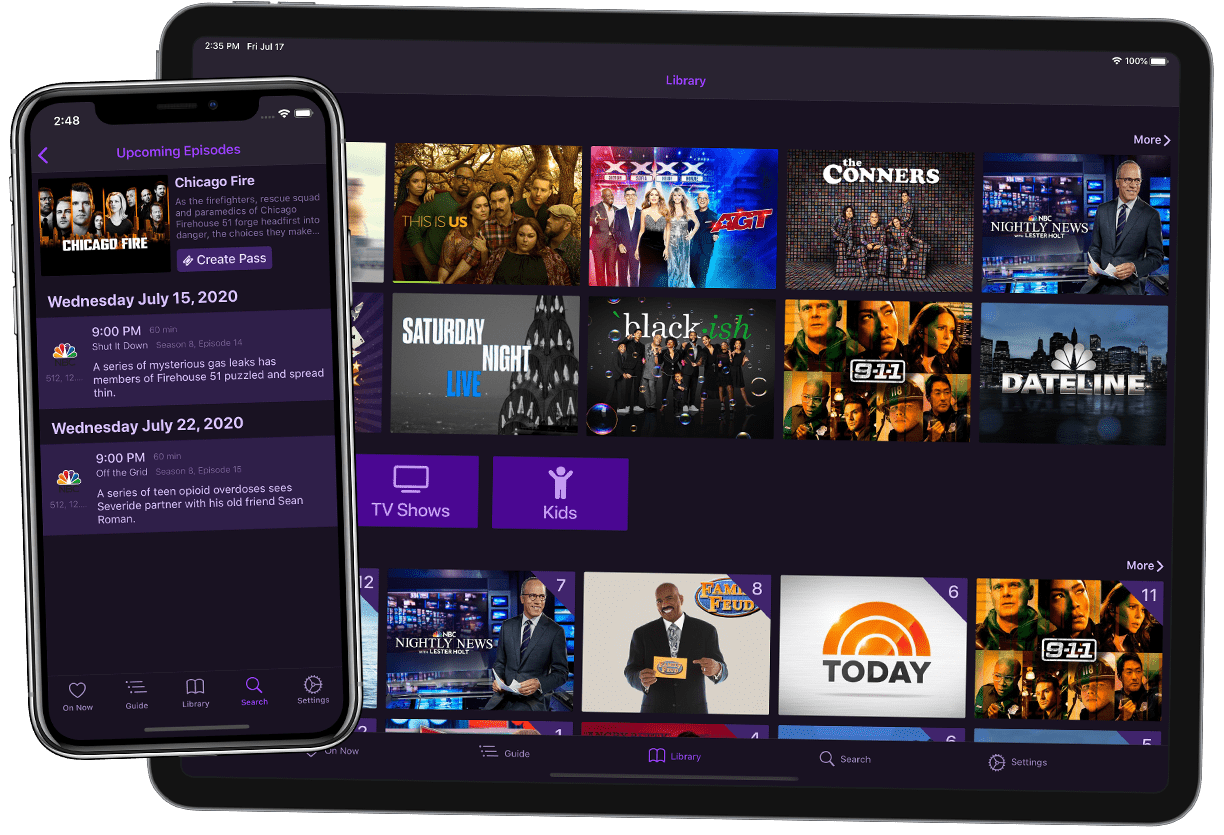Ease your Life with Server Side Settings
Channels has a lot of settings. A LOT OF SETTINGS. We think you should be empowered to curate your own TV experience, but we also know that it can be very time consuming to set up each client individually.
What if you could adjust your settings in one place, and every client that connects to your server would adopt those settings as if you had painstakingly managed them yourself on each client? This is why we have Server Side Settings.
Wha? How does it work?
Server Side Settings live in your Channels DVR Server. All of the settings available in the Channels app are available. Pick a setting, add it to your list, adjust its value, and voila. That setting will then apply to every client that connects to your server.
By default, settings are added globally and will be adopted by every single client. If your client has had one of these settings set already, the server will override it. If the client has a setting set that is not in the list of Server Side Settings, it will be respected.
It gets better though. You can override any global setting on a per client basis. This means a client will adopt all of the global settings you have set, but then adopt certain settings you have set for just that client.
And even better, when a setting is set server side, it cannot be changed on the client.
In this example, this Apple TV will adopt all of the global settings, which includes NOT SHOWING the timeline when seeking through Sports. But it has been set to SHOW the timeline when seeking through Sports, so it will.
As you can see, Server Side Settings are very simple, but extremely power. Ok, let’s get into some examples of how they can be used.
Protect your Content!
You’ve spent a long time filling up your Channels library. The last thing you want is someone in the house deleting things out of it. While you can easily set your client to not allow deletion, you’re going to have to do it on EVERY device, not to mention remembering to do it when you add a new device in the future. And even then, someone can just go adjust the setting right on the client to turn deletion back on!
Server Side Settings to the rescue!
Boom. Now, not only is every client set to disallow deletion for imported Local Content, only those with access to the server can change the setting. Now your content is safe.
Lock Down the Kids
The Kids Section in Channels is great for a family. It gives the kids an entire section of the app. This is great for TVs in common areas like the living room.
But what if your kids have their own device? Enter Kids Only Mode. With a single Server Side Setting, you can turn on Kids Only Mode for a specific client locking their Channels down to only show content from the Kids Section. It turns their iPads into a full Channels app only showing their content.
Preserve the Data Plan
Have you set up Remote DVR to let you stream while you’re away from home? If so, you might be concerned about the data usage on your cellular plan.
Worry no longer. Using Server Side Settings, you can set the max quality settings for all your clients. And again, these can not be changed from the client. It’s official, they are LOCKED DOWN.
The Possibilities are Endless
Server Side Settings are a powerful tool. They allow you to set up your clients once and never have to worry about them again. They don’t just save you time now and in the future, they allow you to craft a TV experience with Channels that your family will love.
Categories
Recent Posts
Channels 6.2 for Apple TV & iOS
February 19, 2025
Channels DVR Server Platform Updates for 2025
January 17, 2025
Sunsetting Channels DVR Server on Nvidia Shield
December 5, 2024
Channels 6.0 for Apple TV & iOS
August 11, 2024
Channels 5.8 for Apple TV & iOS
February 8, 2024
Security Update for Docker Deployments
January 8, 2024
November 15, 2023