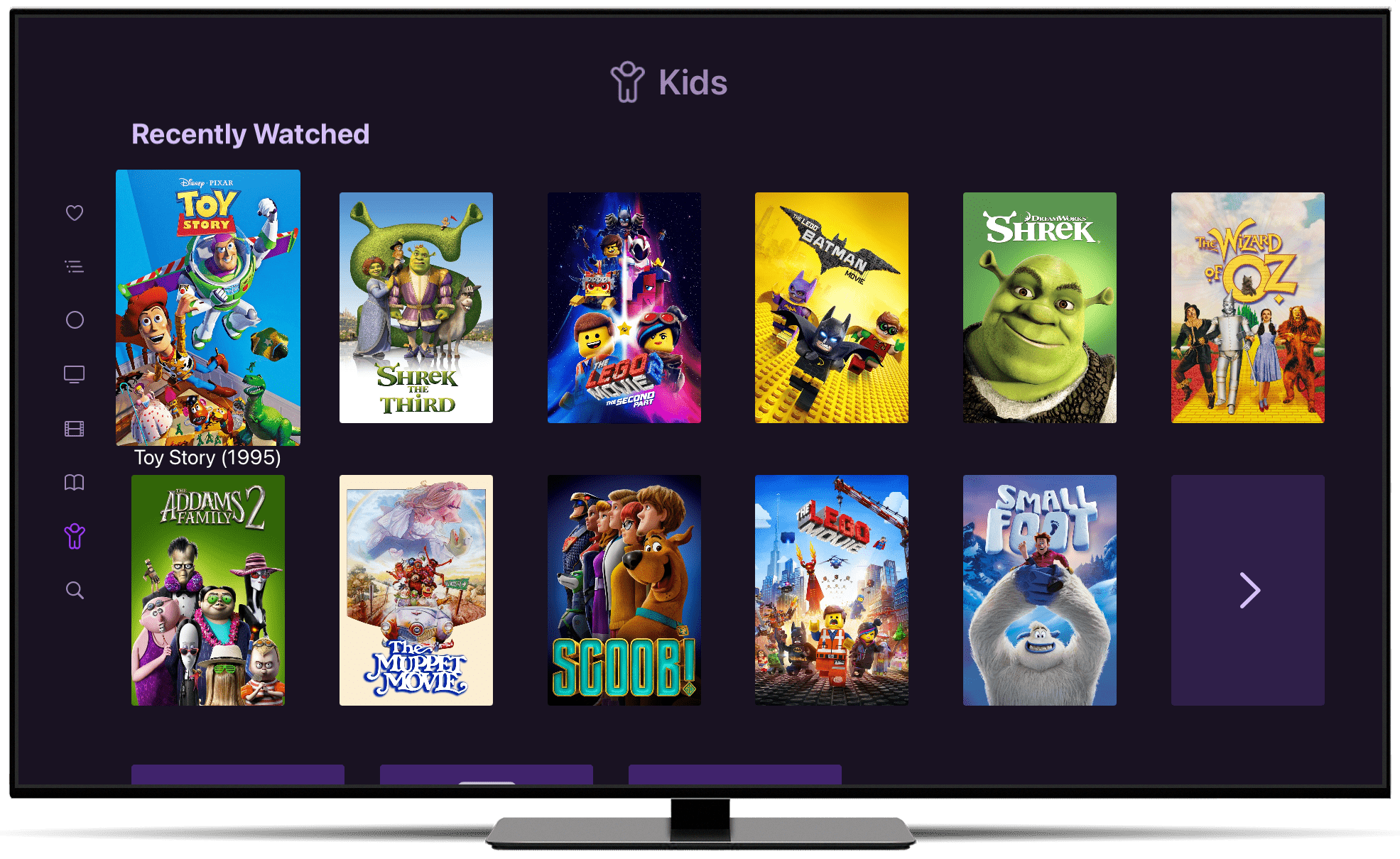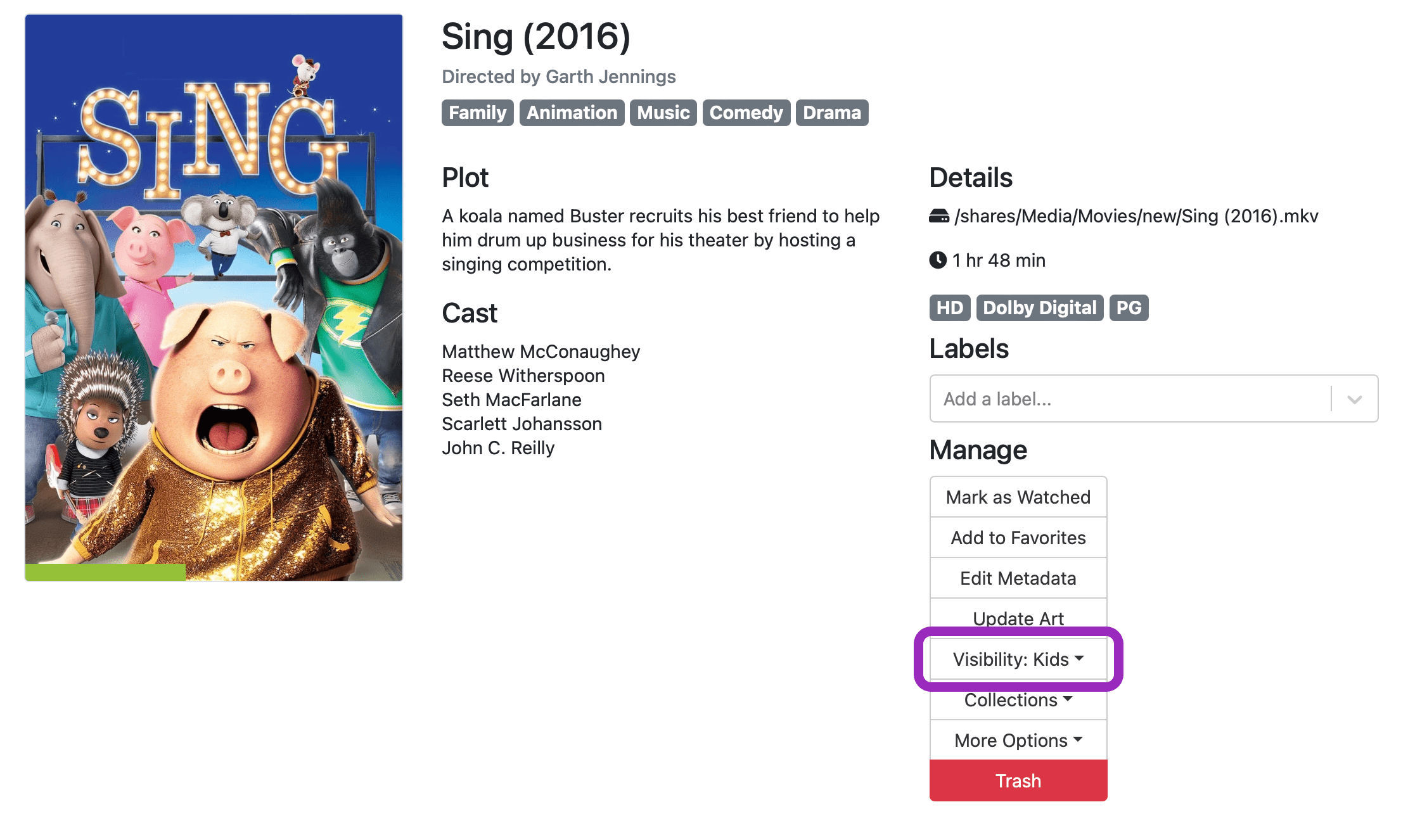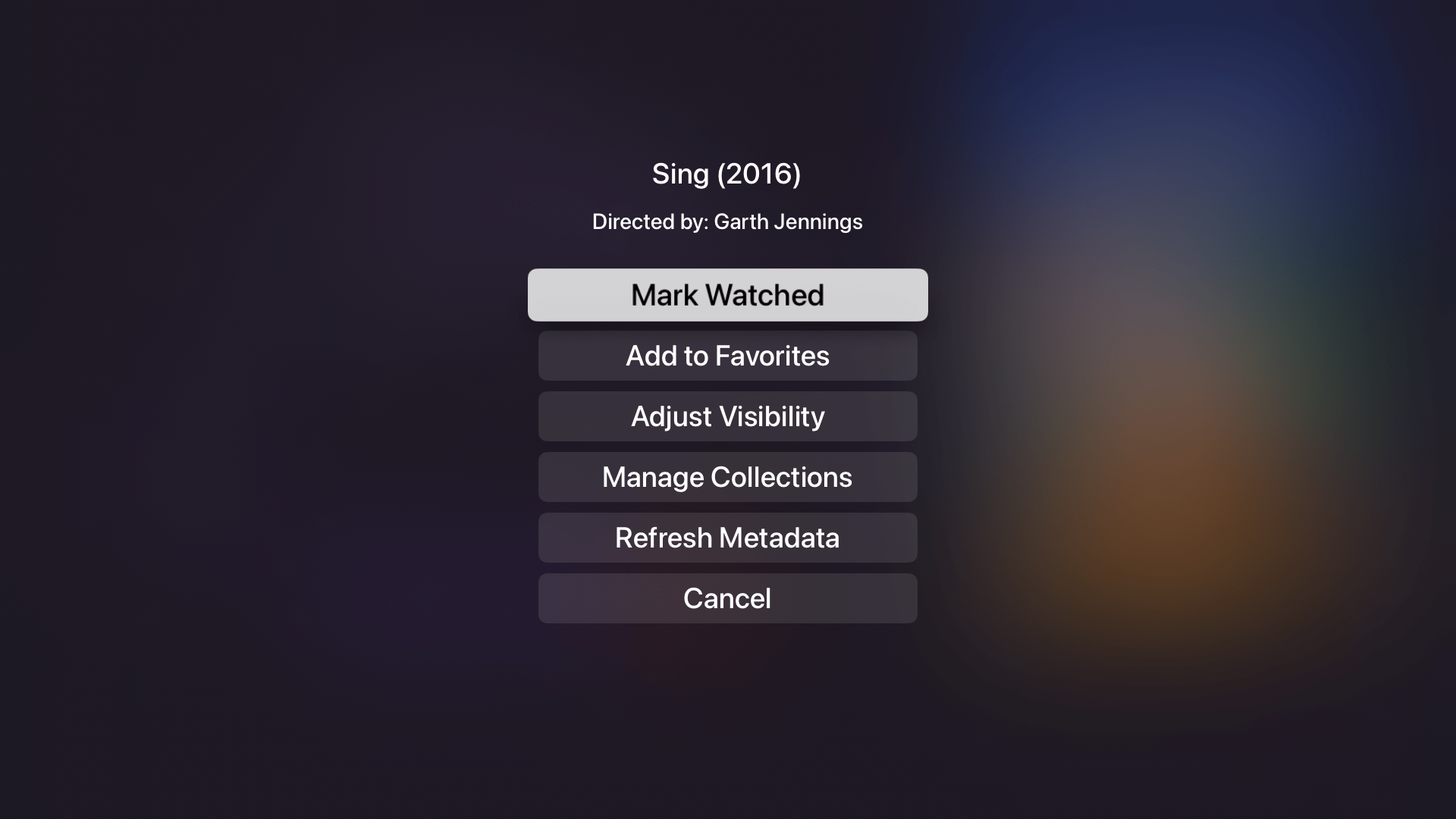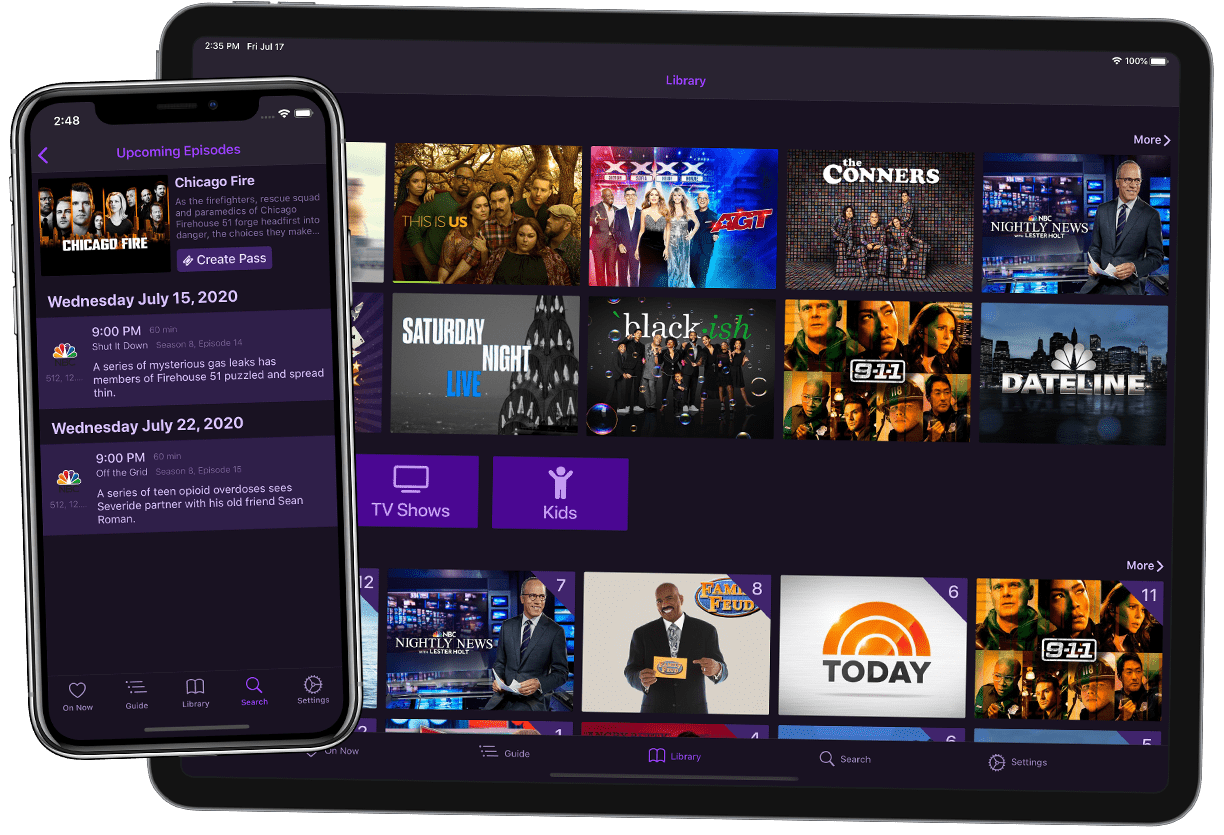Reclaim your Media Library with the Kids Section
Channels is a great way to build up a huge library of TV shows and movies. But if you have kids, sometimes that content can take over your whole DVR and media library. You’ve probably run into this problem in the past.
Channels has a solution for that: the Kids Section.
The Kids Section puts all of your kids’ content in an easy place for them to find what they want to watch. And even better, it keeps that content out of your main library. Now you don’t have to browse through tons of kids movies just to find a Comedy to watch.
Kids Section
Kids watch things differently than adults. Because of this, the Kids Section is organized a little differently than what you’ll find in your main library. We want Channels to be optimized for them too!
The first row is Recently Watched movies. This is the primary list because kids watch the same things over and over again. Showing Recently Watched first allows them to find what they’re looking for faster.
The second row is Recently Added movies. This is a great way for your kids to find new movies you’ve added to their library.
The Kids Section gives your kids a destination in Channels to find and watch exactly what they want, all without having to dig through a library sprinkled with content that might not be appropriate for them.
How Does it Work?
Channels has a feature called Library Visibility. This allows you to tell it where you want content. The options are:
- Library
- Kids
- Both
- Hidden
When you set a TV show or movie’s Library Visibility to Kids, Channels will only show that content in the Kids Section. If you choose Library, it only shows in the main library. Choosing Both will make that content visible in both places. And finally, Hidden will hide it from both places.
You can set this option for your content via your Channels DVR Server web admin. Navigate to a show or movie’s details page, and you can set the Library Visibility with its options on the side.
You can also do this directly in Channels by using the options for the TV show or movie. Select and hold the TV show or movie with your remote to get these options. Alternatively, go to the TV show or movie’s details view and select the More button for more options.
Turn On Kids Section
Once you’ve classified your TV shows and movies, you’ll need ot turn on the Kids Section. You can do this at Settings > Library > Kids Section. You can also do this via Server Side Settings to turn it on for all your clients.
Once you’ve turned it on, you can find the Kids Section in the main navigation.
Wrap Up
The Kids Section isn’t just a great way for your kids to find what they want to watch, it also gives you back your own media library. No longer will you have to dig through a bunch of content you only added for your kids, just to find something that you want to watch.
Categories
Recent Posts
Channels 7.0 for Apple TV & iOS
October 29, 2025
Channels 6.2 for Apple TV & iOS
February 19, 2025
Channels DVR Server Platform Updates for 2025
January 17, 2025
Sunsetting Channels DVR Server on Nvidia Shield
December 5, 2024
Channels 6.0 for Apple TV & iOS
August 11, 2024
Channels 5.8 for Apple TV & iOS
February 8, 2024
Security Update for Docker Deployments
January 8, 2024